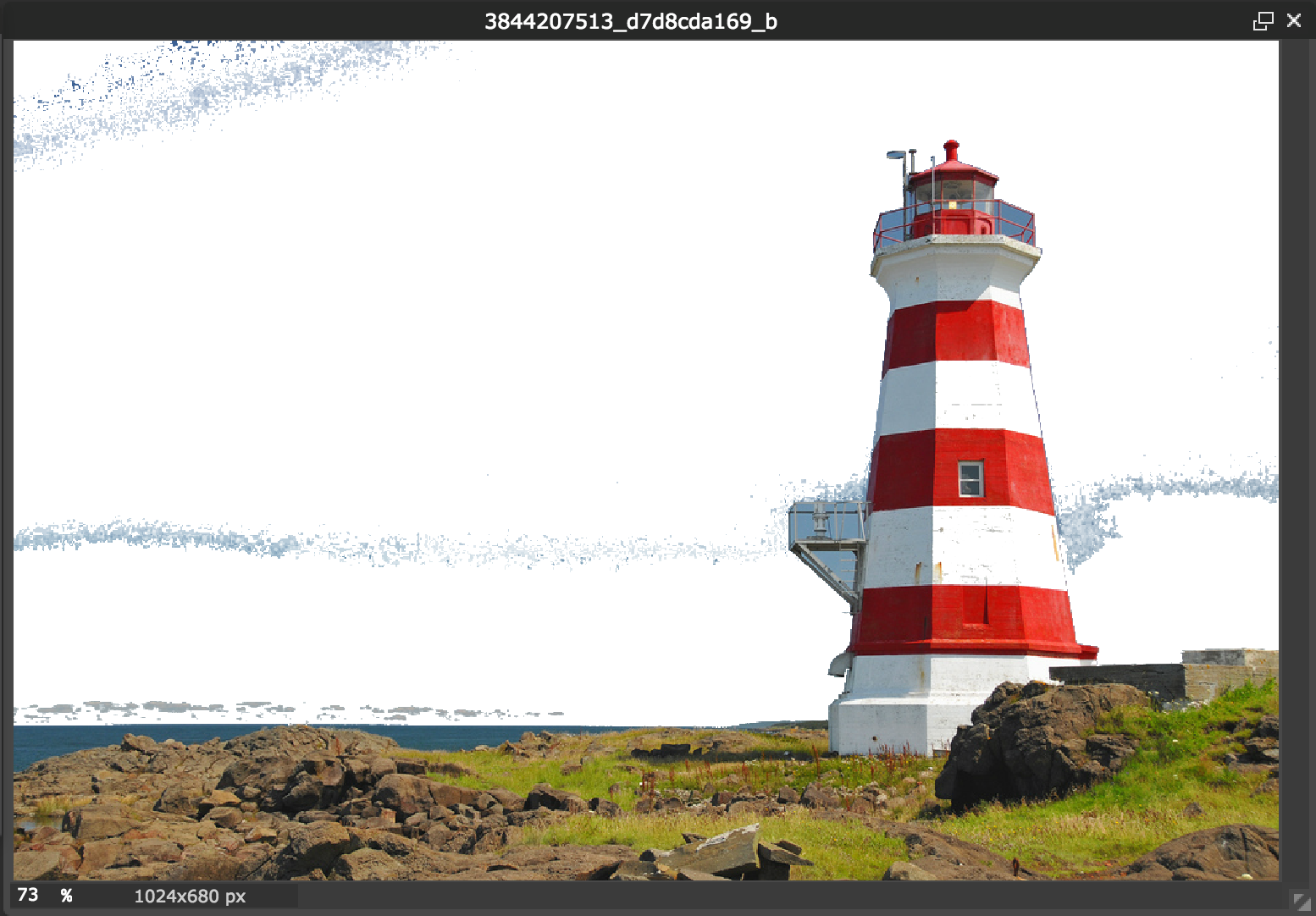This is an old revision of the document!
Removing Background From an Image for Upload to PebblePad
 Occasionally, you may want to upload an image that has its background removed (so that only the prominent or foreground objects are present). There are many different photo editing tools that can be used for this task, such as Photoshop. However, it is also possible to use free web tools, such as Pixlr, which allow you to quickly start editing photos in the internet browser itself.
Occasionally, you may want to upload an image that has its background removed (so that only the prominent or foreground objects are present). There are many different photo editing tools that can be used for this task, such as Photoshop. However, it is also possible to use free web tools, such as Pixlr, which allow you to quickly start editing photos in the internet browser itself.
The process of removing a background from an image is generally the same across all photo editing apps: using the “Magic Wand” or a similar tool. For this example, we’ll use the Pixlr. The process of removing a background is best with a foreground image against a plain, white background, however it can also be done with more complex images.
To remove a background, open Pixlr Editor. You can have the choice of starting a new image or opening one from your computer files.
Once the image is opened, select the “Wand tool” from the toolbar on the left or press the “E” key on your keyboard.
Click on the part of the image that you want to remove (ex. the background). If only part of the background you want to delete is highlighted, hold the Shift key on your keyboard and select the other areas. To delete them, press the Delete key. Right click and choose “Deselect all” once you’ve finished.
Note: Pixlr may sometimes not deselect the objects and you will continue to see small stripes running across the objects you’ve selected. To fix this, select any other tool from the toolbar, and then choose the Wand tool again, and “Deselect all” again. This will remove all the running stripes from the image.