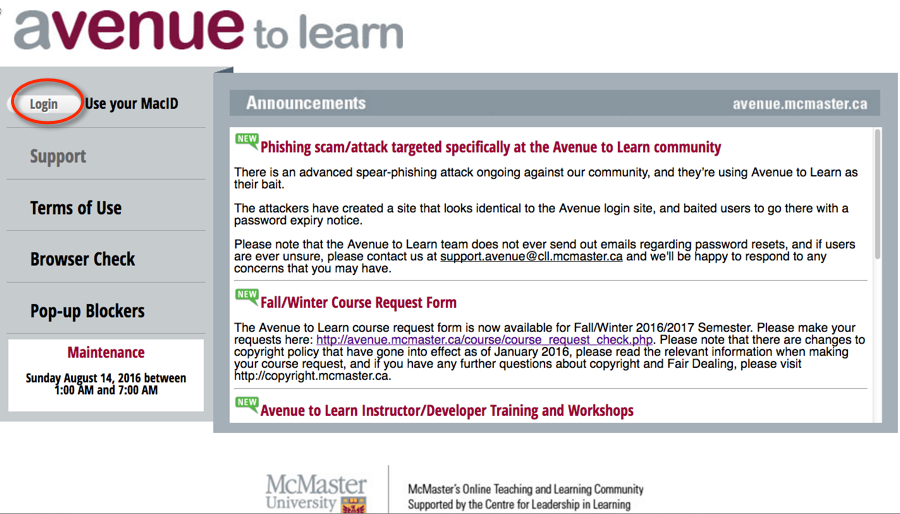This is an old revision of the document!
Avenue Fundamentals
Welcome to the Fundamentals of Avenue to Learn workshop. This is a blended workshop - meaning that before you attend the in-person session, you will have viewed the resources on this page, tried some of these tasks in a course shell and then attended our face-to-face working session where you will put what you've learned into practice. We strongly encourage you to bring materials that you might use for your course to the session, that way you will be able to use that time for developing your actual course. If you do not have all your materials prepared, that's fine, bring what you can to the session. The outcomes for this course are:
- You will be able to login to Avenue to Learn.
- You will be able to add files to, or create, Content for students to access in an accessible format.
- You will be able to use the Classlist tool to see who is in your course and manage enrollments.
- You will be able to use the Avenue Mail function and know the differences between Avenue Mail and McMaster e-mail.
Basics
In order to get started with Avenue to Learn, you will need to complete the following steps:
1. Activate your MacID and enable your macid services
Macid's are created and maintained by University Technology Services. To enable your macid services, go here: http://www.mcmaster.ca/uts/students/gettingstarted/activateMACID.html If you do not have a MacID, please contact UTS at uts@mcmaster.ca or by phone at 905-525-9140 x24357. Typically new accounts come over from UTS to Avenue to Learn within 24-48 business hours. If you have access to your McMaster e-mail or other McMaster services that use your MacID to login, but not Avenue to Learn, try logging in to Avenue to Learn and that should begin the self registration process to enable your account in Avenue to Learn (accounts get automatically processed nightly). If you get stuck, contact us directly at: Avenue support (available from Monday to Friday, 8:30 AM to 4:30 PM) at (905) 525-9140 ext. 23757 or email: support.avenue@cll.mcmaster.ca.
2. Login.
Login to Avenue with your MacID and password at http://avenue.mcmaster.ca/.
You should see a course in your Personal Dashboard and alternatively the Classic Homepage view. Both views are shown below:
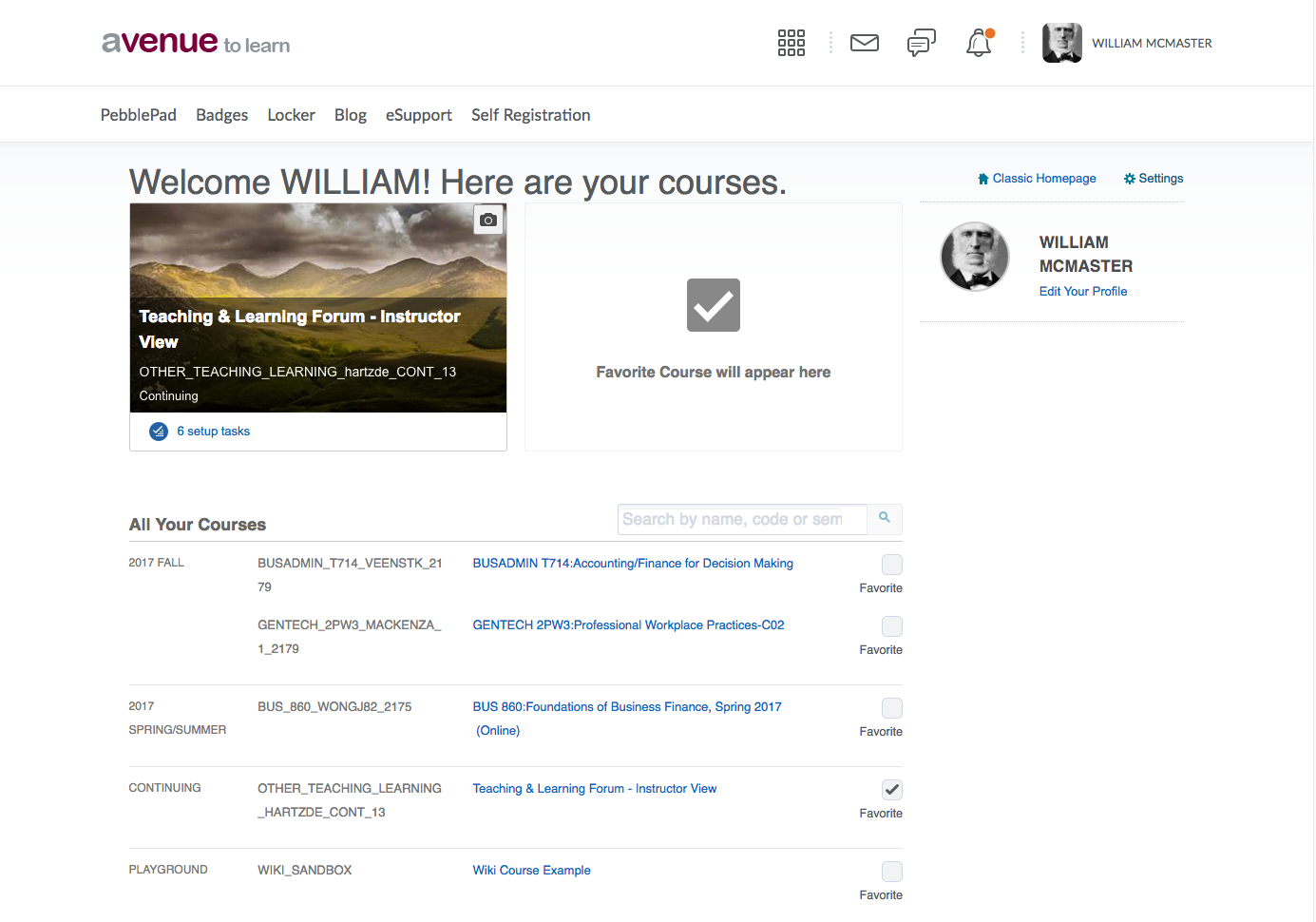
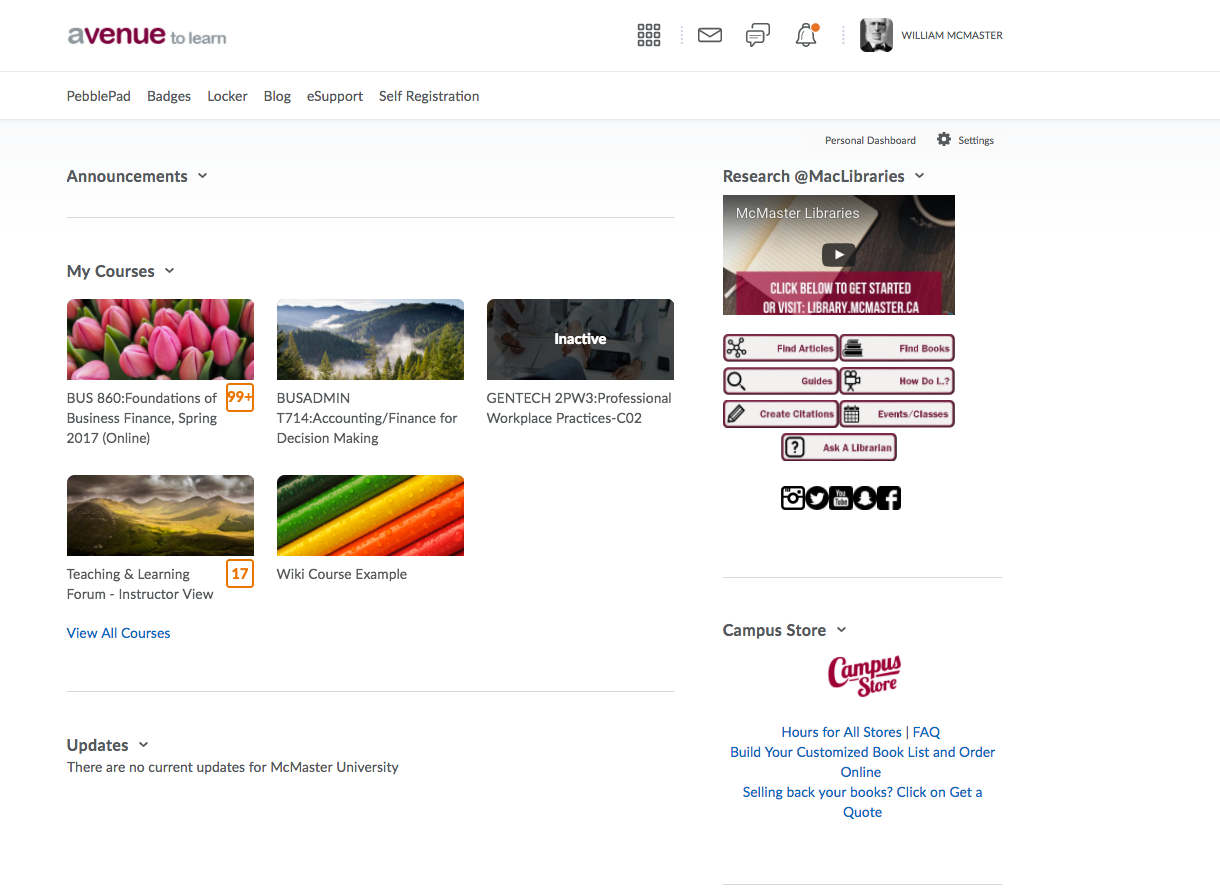
Content
Watch this video for an overview of the Content tool:
3. Create a course module.
Avenue to Learn organizes all tools into an Organizer:Item pairing; in Content you will have a Module to organize the Items you want students to view. Items refers to the actual files that you want to share, whether those are Word documents, PowerPoint slides, PDFs, Excel spreadsheets or (almost) any file. The way you can organize your course is up to you - you could choose to organize your course by weeks, topics, subjects or whatever structure you think is appropriate. If you choose to organize your content by weeks, you would create a Week One module then a Week Two module and so on. Here's how to create a module:
And most importantly how to upload files to include as topics for your course:
4. Content tool reference - How to add files to content and create content form scratch in your course, refer to the following document:
If you are thinking about adding a video to your course, talk to your department about streaming servers to host your content. Alternately, use Vimeo, or YouTube to host your content externally and embed the video on a page in Content. Remember to respect copyright and accessiblity laws when you are using other's work as a part of your course. For more information about copyright at McMaster, please go to http://www.copyright.mcmaster.ca/ . For more information about accessibility please go to http://accessibility.mcmaster.ca/teaching-accessibly . Below is a video demonstrating how to embed a video or create content from scratch in D2L which we call Avenue to Learn. The process for embedding a video from YouTube and almost any other video streaming site is the same.
Avenue to Learn is currently configured to provide users with an email account that they can use to send and receive emails from other users in the system. Users can also receive emails from external email accounts. Some departments on campus require all communication to be conducted through your @mcmaster.ca email account. In some cases, faculty have used Avenue Mail as a way of separating their teaching email from their academic or research email. Whether you use Avenue Mail or your McMaster email, you should make it explicit to students where you are checking your email and a rough turnaround time for a response. Additionally, you can help manage email by communicating through other channels such as Announcements. The benefit of using Announcements over Avenue Mail is that students can set notifications for Announcements items in courses, which will relay the message you post in Announcements to an e-mail account of their choosing, or as a text message.
Using the Mail tool: https://documentation.brightspace.com/EN/semester_start/-/instructor/faq_email.htm
You do not have to use the Avenue Mail tool to send email within the system, you can also use the Classlist tool, located under Communications > Classlist, which allows you to send an internal to Avenue email to the entire class in a way that is quicker and easier than using the Avenue Mail tool.
If you choose to use Avenue Mail for communication with your students, some other helpful PDF resources for yourself and your students to manage Avenue Mail are listed here:
Classlist
The Classlist tool allows you to see your entire class roster, complete with MacID and student number. When you make a course request for a course shell, what you are doing is connecting the course on Avenue to the records of the Registrar's office. Enrollments are managed automatically, and often do not require you to intervene. However, there are times when the information from the Registrar's office and Mosaic lag and students do not see their courses in a timely manner. There are many reasons why a student may not be legitimately enrolled in the course, including payment of fees not being complete, scheduling conflicts that require manual intervention, and Ironically, if you want a spreadsheet list of your students, it's best to use the Grades tool, and export a spreadsheet with first, last, Org Defined ID (which is the student number) and Username (which is the user's MacID).
In the video below, there is some useful information about the Classlilst tool and how to contact your learners:
How to Add a Participant to Your Course:
For more information on the classlist tool: Classlist
Pager
The Pager tool is a semi-synchronous tool that you can use to instant message students or other users on the system. At McMaster, it is not generally used.
For questions or concerns, Avenue support is available from Monday to Friday, 8:30 AM to 4:30 PM at (905) 525-9140 ext. 23757 or email support.avenue@cll.mcmaster.ca.