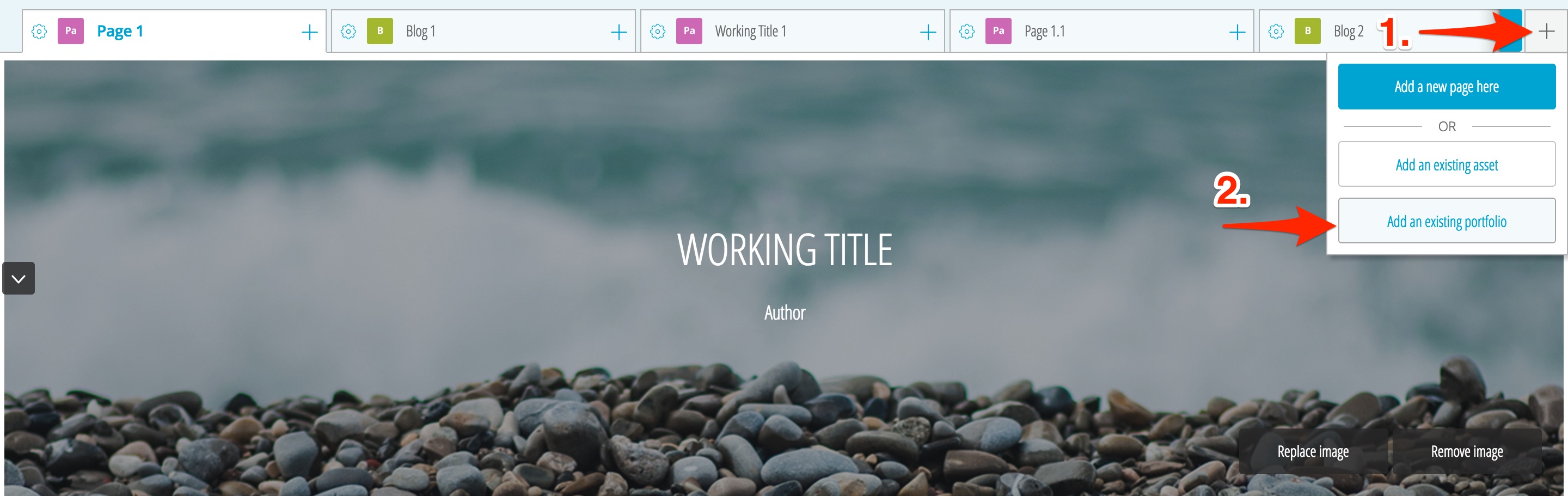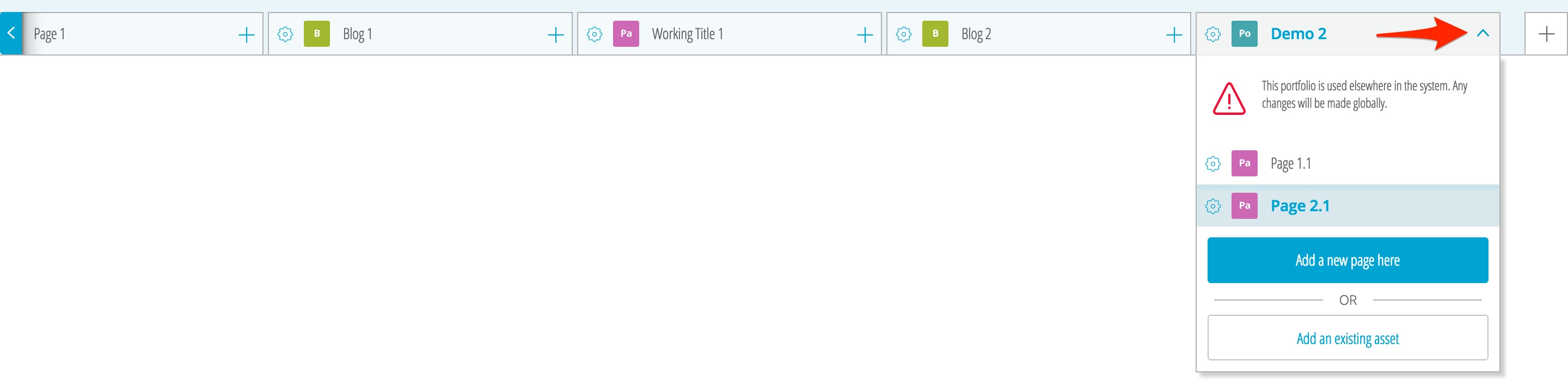This is an old revision of the document!
Embedding a Portfolio Within a Portfolio
If you have a separate portfolio or blog, you can add it to the portfolio you are currently working on. All its pages will be carried over and can be accessed through a drop-down menu on its page tab at the top. (Additionally, if you have a portfolio that is already shared online that you want to link to, you can copy its URL and link to it in the current portfolio.)
1. Click on the “+” on the tab bar near the top of the page and select “Add existing portfolio”.
2. A menu will slide out from the right side prompting you to choose from or search recent portfolios.
3. Once you have selected a portfolio, it will appear as a single tab at the top. Pressing on the dropdown arrow will display all the pages of the added portfolio that can then be edited.
Note: Any changes or edits to embedded portfolios will cause the same changes to occur in the original, separate copy of the embedded portfolio.
Note: If you embed a portfolio (ex. Portfolio 2) in Portfolio 1, you cannot then embed Portfolio 1 in Portfolio 2 as it will cause a duplication of Portfolio 2 pages within Portfolio 2 itself.