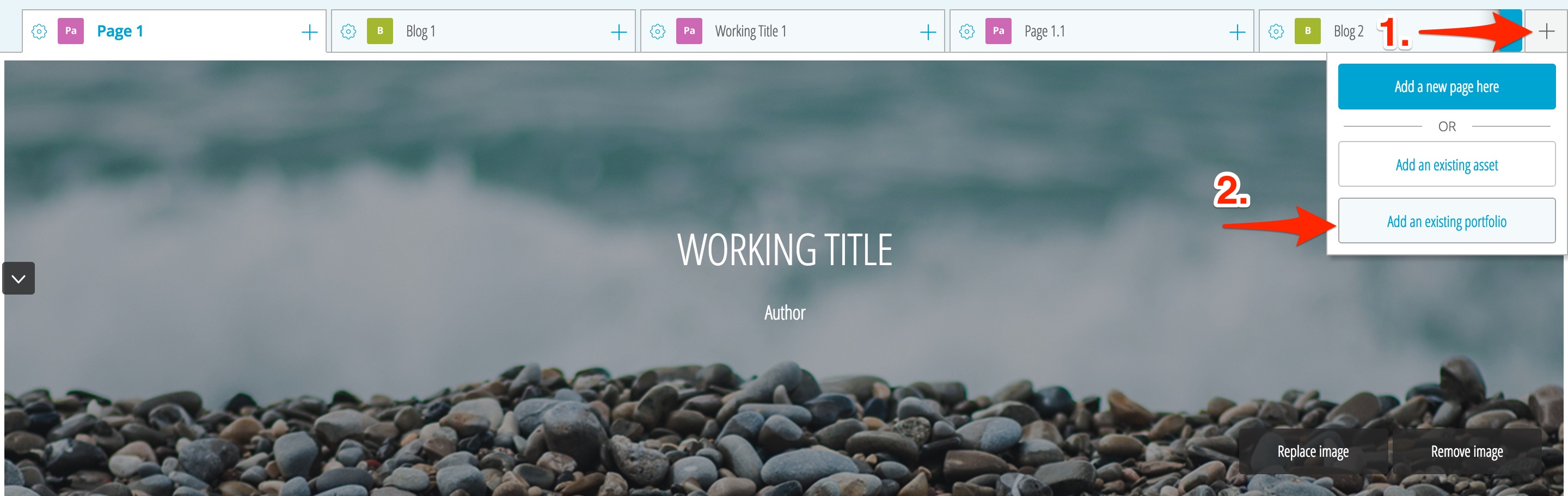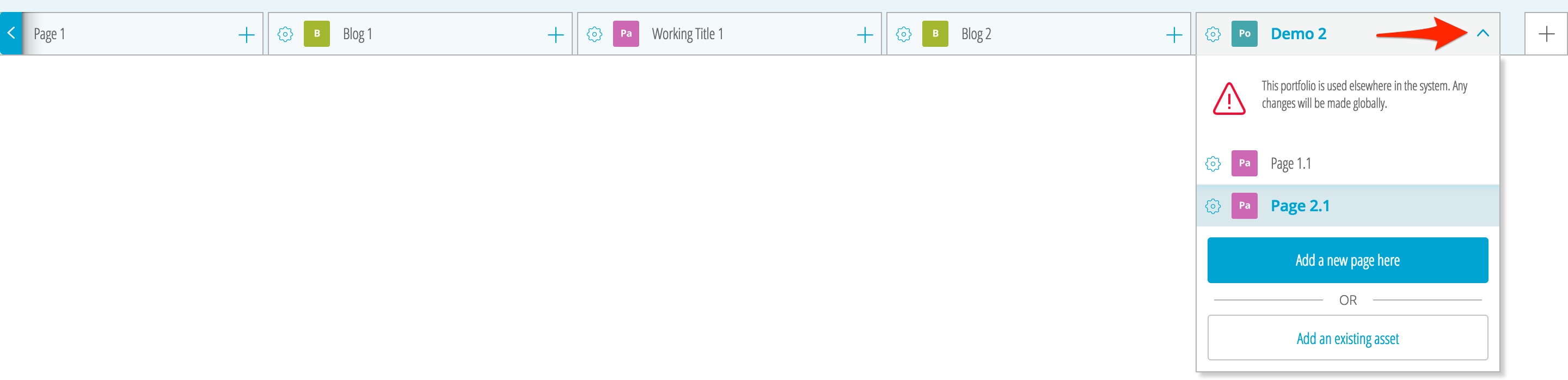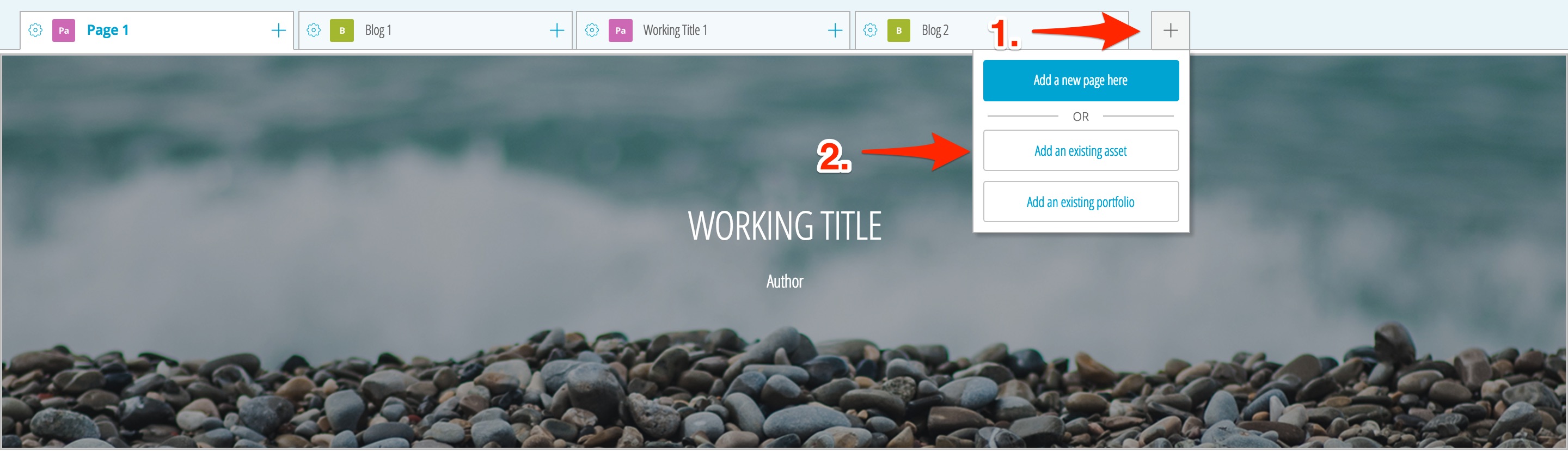Table of Contents
Embedding a Project Within a Portfolio
If you have a separate PebblePad project (such as a portfolio, page, or blog), you can integrate it into the portfolio you are currently working on. (Additionally, if you have a portfolio that is already shared online that you want to link to, you can copy its URL and link to it in the current portfolio.)
Embedding a Portfolio
1. To embed a portfolio within the current portfolio, click on the “+” on the tab bar near the top of the page. Select “Add an existing portfolio”.
2. A menu will slide out from the right side prompting you to choose from recent portfolios.
3. Once you have selected a portfolio, it will appear as a single page tab at the top. Pressing on the dropdown arrow will display all the pages of the added portfolio that can then be edited.
Note: Any changes or edits to embedded portfolios will cause the same changes to occur in the original, separate copy of the embedded portfolio.
Note: If you embed a portfolio (ex. Portfolio 2) in Portfolio 1, you cannot then embed Portfolio 1 in Portfolio 2 as it will cause a duplication of Portfolio 2 pages within Portfolio 2 itself.
Embedding Other Projects
1. To embed a project (such as blogs, pages, or logs) within the current portfolio, click on the “+” on the tab bar near the top of the page. Select “Add an existing asset”.
2. A menu will slide out from the right side prompting you to choose from recent projects.
3. Once you have selected a project, it will appear as a single page tab at the top.
Note: Embedded pages, blogs or other projects can't be edited from within the portfolio. They will have to be separately opened and edited. The embedded projects in the portfolio will then mirror the changes made.