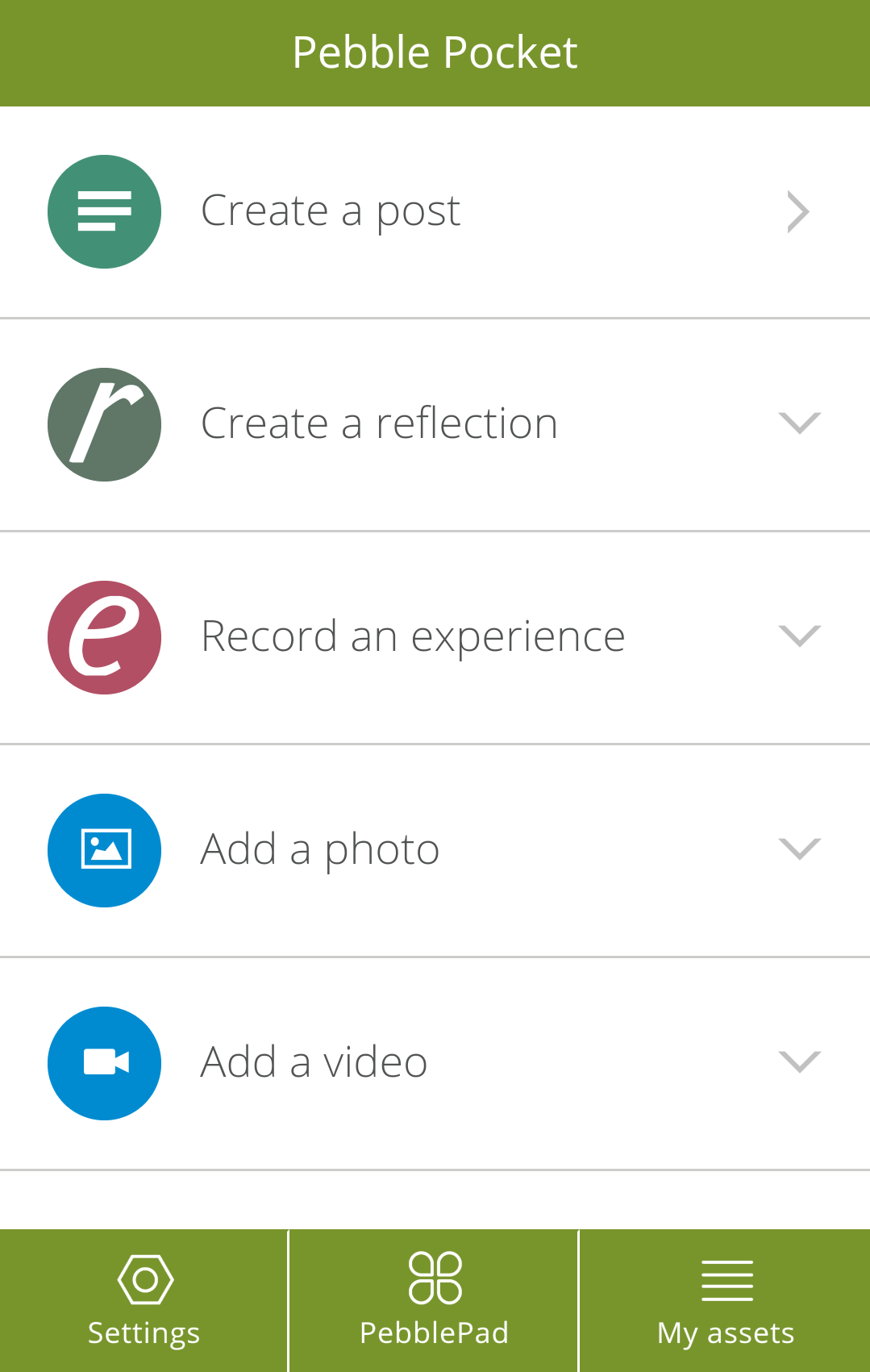Using PebblePocket
PebblePocket is an iOS and Android app for smartphones and tablets. Its primary function is to not act as a replacement of the desktop PebblePad, but rather as a system to capture and upload assets for use in the desktop version.
PebblePocket includes the functionality to:
- Create posts and reflections
- Record experiences
- Add photos and videos.
Note: Before uploading any files, go to settings and make sure that the option to “Only send large assets on WiFi” is selected. Large files (such as pictures or videos) may require a lot of data to upload to the desktop PebblePad and can incur additional costs. Also, large files may take some time to appear in desktop PebblePad.
Assets sent to PebblePad can be accessed from the Asset Store. They will appear at top of your editing history.
Note: If you don’t have access to a computer, you can still use PebblePad from your phone. It's possible to either log in from the web browser, or to press on the “PebblePad” menu option at the bottom of the PebblePocket app. This will take you to the mobile version of PebblePad where it's possible to edit projects.
Receiving a Signature on a Competency Experience
PebblePocket provides a resource for officially verifying your experiences. An assessor (ex. employer) can digitally provide their signature as official proof of your accomplishment in a workplace.
1. To attain a signature, press on the “Competency” option in PebblePocket, under “Record an experience”.
2. After you provide information on your accomplishment, such as date and description, the assessor can sign off on it at the bottom. You can then save the asset to your device or send it to desktop PebblePad.
Note: Opening and editing the asset in PebblePad can cause the signature to be removed or invalidated. This is indicated by a message noting that the asset has been edited since it was signed. As as result, you may need to get the asset re-signed.