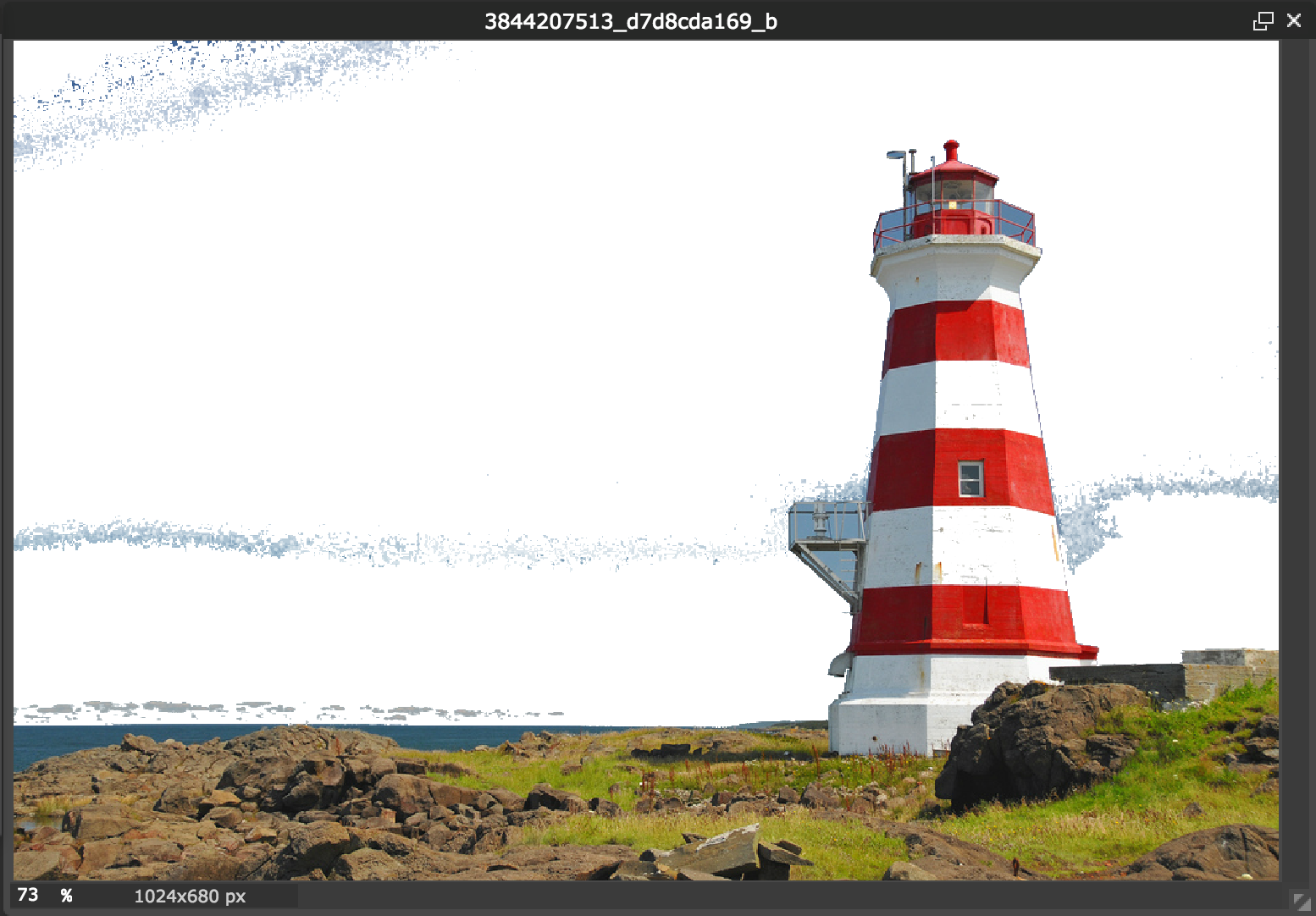This is an old revision of the document!
Table of Contents
Using Creative Commons Licenses
When working in PebblePad, you may wish to use external works, such as images, to enhance your project (ex. portfolio). When doing so, it's best to attribute the works you use to the original author to avoid copyright infringement. Works with a Creative Commons license allow you to use them as long as you provide appropriate attribution and follow the author's intention for the use of their work. Types of licenses can be found here.
Examples of Attribution
Unaltered Work
An example of a CC-licensed attribution for the following image is:
“DGJ_5652 - Brier Island Lighthouse” by archer10 is licensed under CC BY-SA 4.0
This is an ideal attribution because:
- It contains the title of the work and is linked to the original source
- It contains the author of the work and is linked to their profile page
- It contains the appropriate linked license determined by the original author
Modified Work
An example of a CC attribution for slightly modified material is:
“DGJ_5652 - Brier Island Lighthouse” by archer10 is licensed under CC BY-SA 4.0 / Desaturated from original
Modifications to original work include desaturation or cropping. Minor alterations to the work such as changing a typo or font size don't need to be indicated in the attribution.
Derivative Work
However, you may also alter the photo, such as removing its background or making it significantly different from the original. This is called creating a derivative. An example of such attribution is:
This work “[Name]”, is a derivative of “DGJ_5652 - Brier Island Lighthouse” by archer10, used under CC BY-SA 4.0. “[Name]” is licensed under CC BY-SA by [Your name here].
Creative Commons defines a derivative work as “a work based upon the Work or upon the Work and other pre-existing works, such as a translation, musical arrangement, dramatization, fictionalization, motion picture version, sound recording, art reproduction, abridgment, condensation, or any other form in which the Work may be recast, transformed, or adapted.”1)
Finding Licenses and Attributing Work
The author of the copyrighted work should indicate the type of CC license applied to their work. You can search all of Creative Commons works from their page here
For example, Flickr images will often provide a link underneath the picture to the type of license for the work. This will link you to a CC page that explains your rights in using the picture. For example, some authors will prohibit derivatives or reuse of their work for commercial purposes (using of their work to generating income). You can find the type of license for you to attribute at the top of the linked page (ex. CC BY-SA 4.0).
If an author has a notice with their work such as “@ [Date] [Author]”, reuse this notice when attributing your work. If you can't find such a notice, then you don't have to reuse the notice.
It's possible that the work you're attributing may not have a title. In that case, it's best to mention the medium of the work and include a link to the original source. The author may also not have a profile page to link to. However, it's best to link whatever is possible for best practice. More information about proper attribution can be found here.
While the wording of the attribution is flexible, it's important to avoid making the attribution sound as if the author is endorsing your use of their work.
However, it's important to keep in mind that authors can often change the license on their work – it's important that you do so as well. Creative Commons may also update the version of their license, and while this shouldn't significantly change the license, once again, it's important to update your attribution as well.
Attributing Public Domain Works
If a work is marked as public domain, it doesn't necessarily require attribution. Nevertheless, it's good practice to attribute the work to the original author, if only with a link, as it can help avoid future copyright disputes.
Tips
Google Search provides an option to filter images by usage rights. This can be found by going to Images > Search Tools > Usage Rights.