This is an old revision of the document!
Table of Contents
January 2017 Update
Grade Exemption
This often requested feature allows an instructor to exempt a student from a single grade item without affecting the rest of the gradebook. Instructors can now use an exemption as a reason why a learner has not completed a grade item. Previously, a blank grade could mean the learner hasn’t submitted the item, and a zero (0) could mean either exempt, ungraded, or failure. Having a specific exemption setting supports the differentiation for learners. Instructors can now exempt numeric, selectbox, pass/fail, calculated, formula, and text item types; however, instructors cannot exempt a learner from a final calculated grade or a final adjusted grade.
Instructors can set release conditions to provide new content to learners after a particular grade item is complete. Since Grade Exemptions do not count as completed grade items nor do they count as incomplete grade items, there are two release conditions that are affected by exemptions: • Grade value on grade item • No grade received These release items now respect the exemption and do not trigger on the presence of a grade exemption. Instructors will have add additional conditions to release for students with exemptions.
To exempt a student, go into Assignments > Grades, then select Enter Grades. You should see the spreadsheet of grades below. Click on the title of the column and select Grade All.
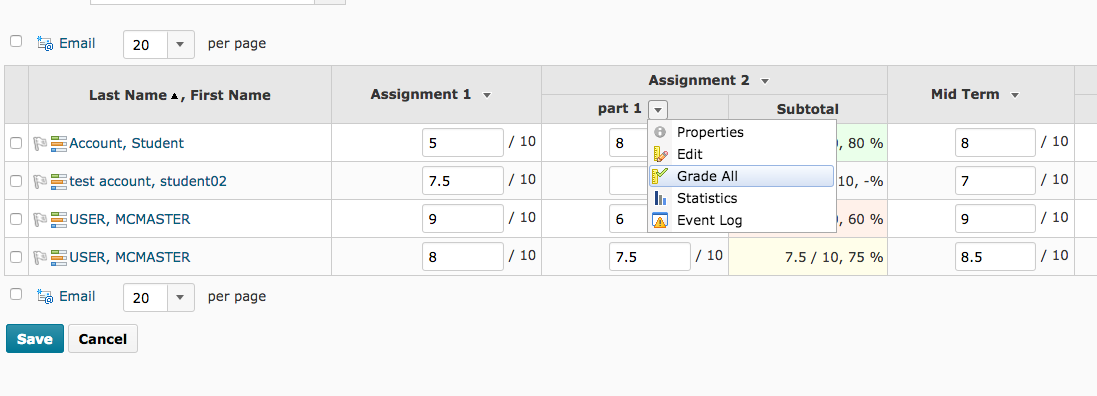
On the next screen you will be able to exempt students. Select the student you want to exempt by clicking the box next to their name.
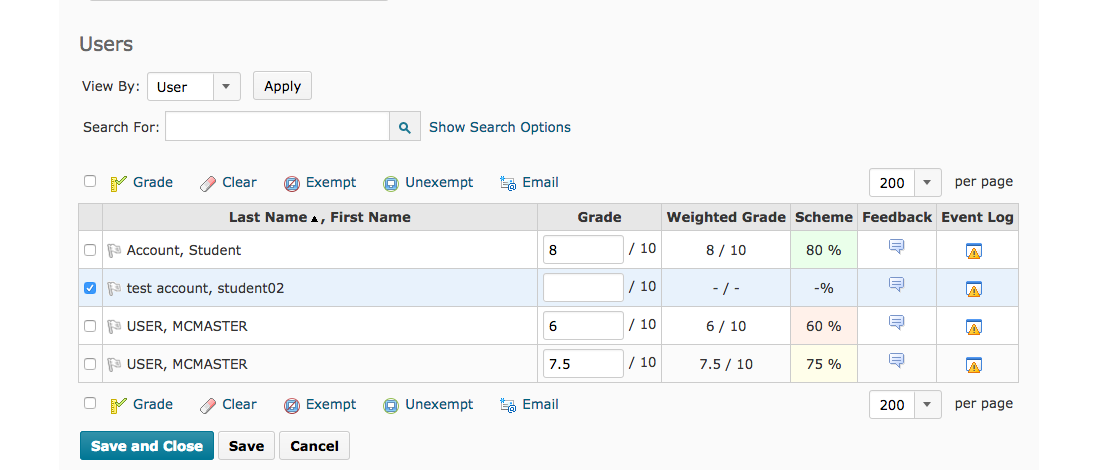
Then at the top of the list select Exempt.
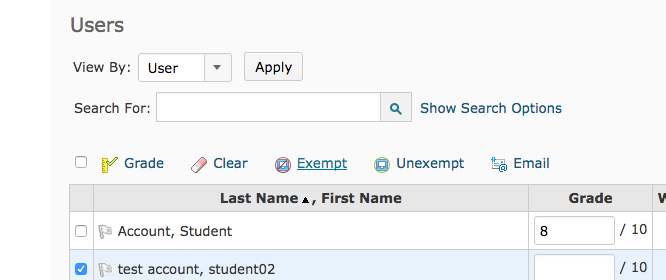
Scroll to the bottom of the list and click Save.
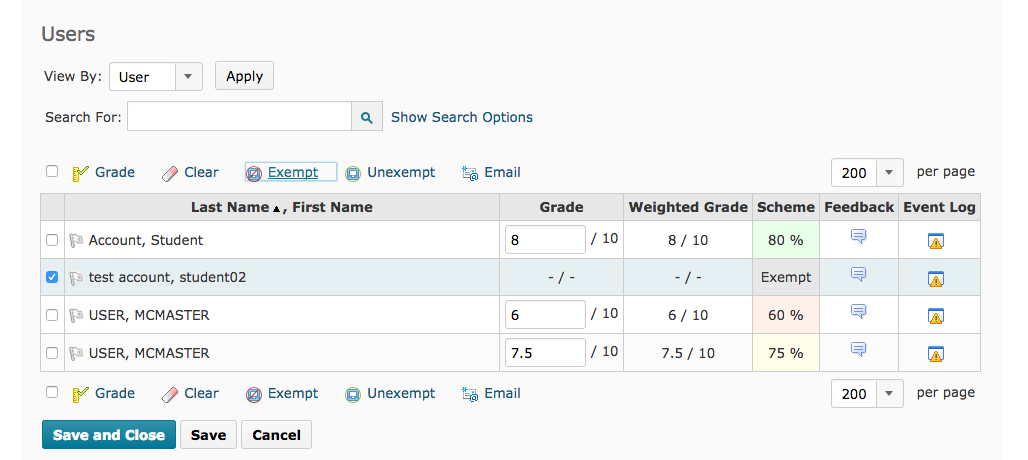
To return to the Grades screen, click Save and Close.
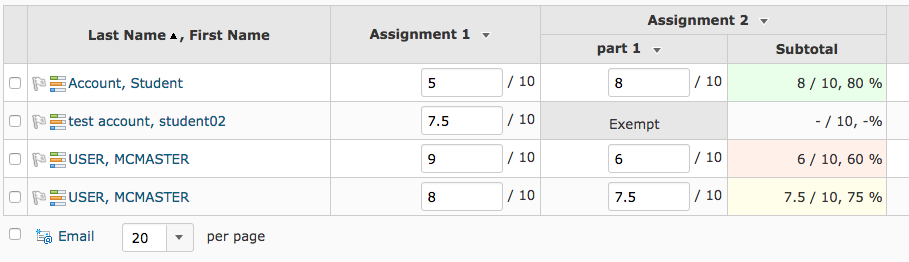
Single Person Groups
Single person groups now adopt the name of the student enrolled in the group. This is a feature that saves the instructor from renaming each group with the name of the student - saving several steps to create them.
Discussion Workflow
The workflow for creating group restricted discussions now works similarly to the workflow for creating group restricted assignment folders. Previously you would have created a discussion and then restricted the discussion topic to a specific group. Now you select the group restricted to the discussion topic when you create the topic - saving the instructor several clicks.
For questions or concerns, Avenue support is available from Monday to Friday, 8:30 AM to 4:30 PM at (905) 525-9140 ext. 23757 or email support.avenue@cll.mcmaster.ca.
