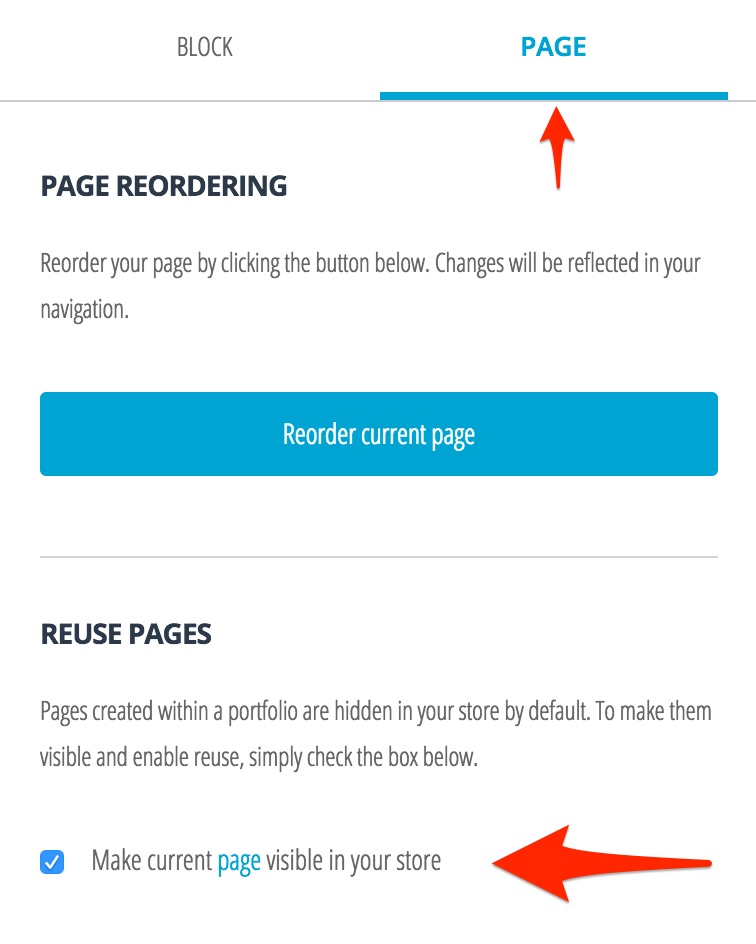This is an old revision of the document!

Reusing Existing Portfolio Assets
When you have multiple projects (such as portfolios, blogs, or pages), you can reuse sections or pages across projects. In other words, you can reuse parts from one portfolio in another.
Reusing Pages
1. Open the page from which you wish to reuse assets.
2. Select “Properties” in the top right-hand corner. A panel will slide out from the right with two headings: “Block” and “Page”. Click on the “Page” heading.
3. Under the “Reuse Pages” heading, there will be a checkbox at the bottom of the menu to “Make current page visible in your store”. This will add the current page to a collection of other pages and elements (such as pictures) that you can access in different parts of PebblePad. Select the box to add the page to your store.
4. Create a new page by pressing on the “+” box in the top of the screen. You will be prompted to “Add a new page here”. Below are the options to either “Add an existing asset” (in this case, the saved page) or to “Add an existing portfolio”.
5. Select the option to “Add an existing asset”. You are then provided your most recently edited assets (such as pages or workbooks) that you can reuse.
Note: You can only reuse pages that you’ve saved in other projects (you cannot have duplicate pages in the original project).