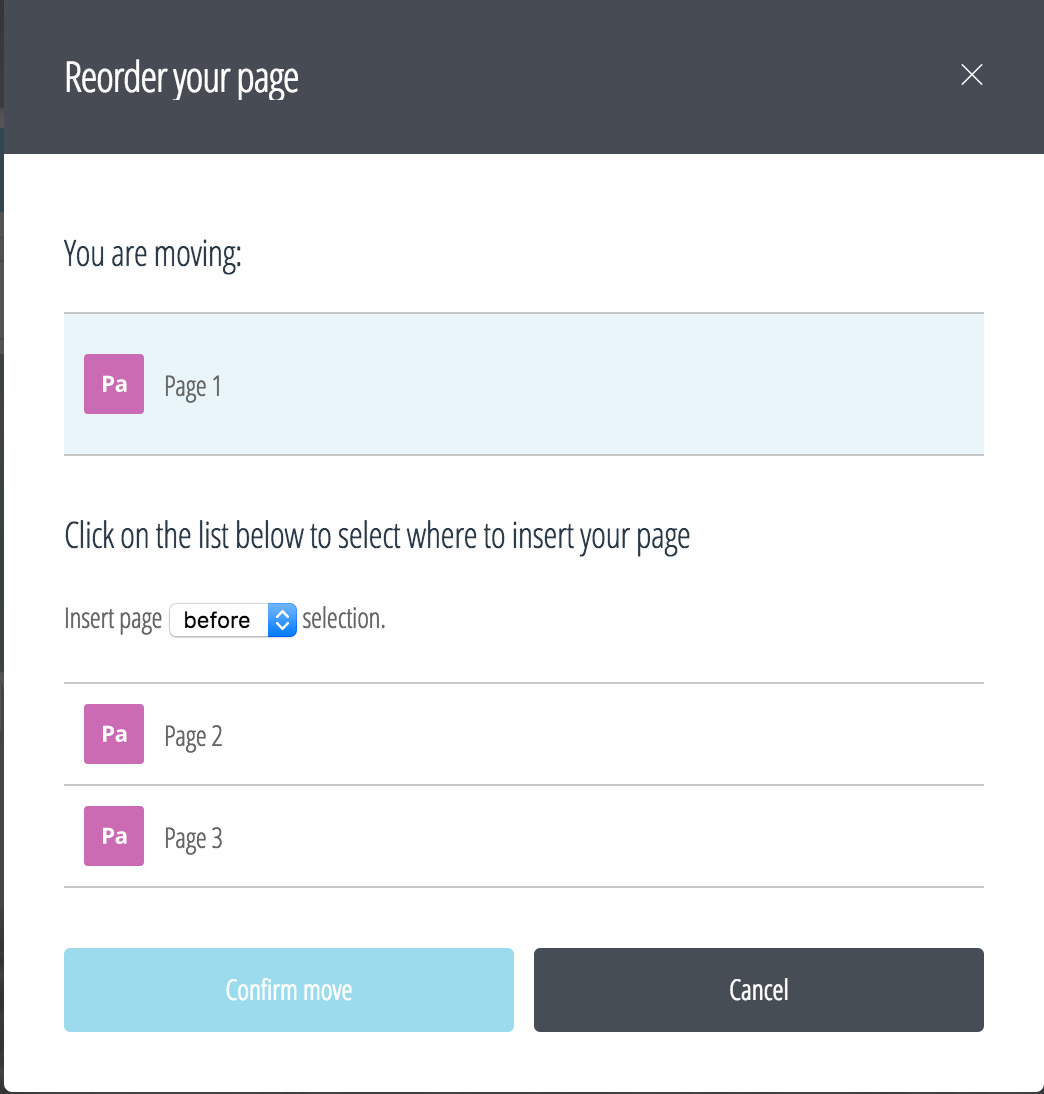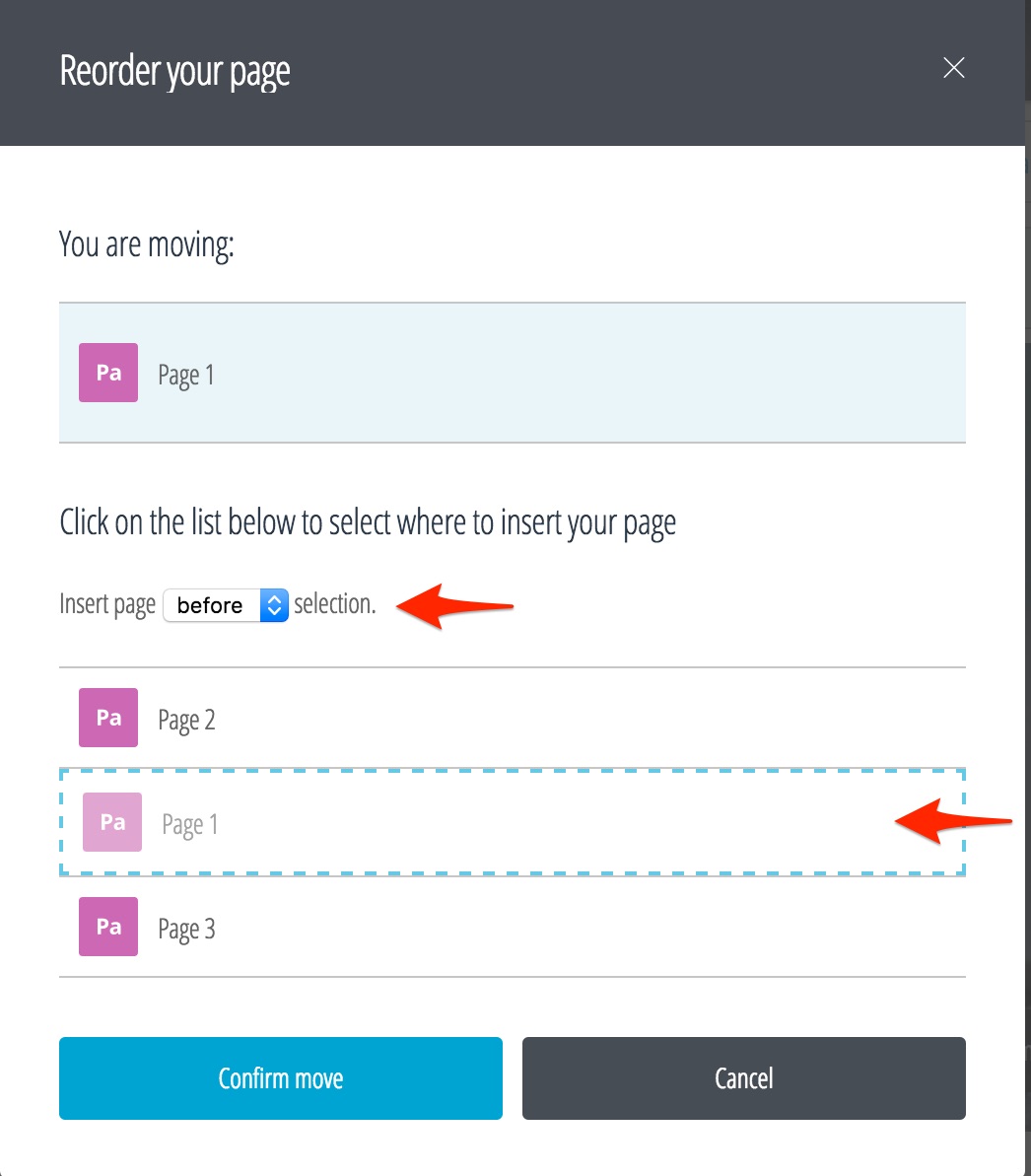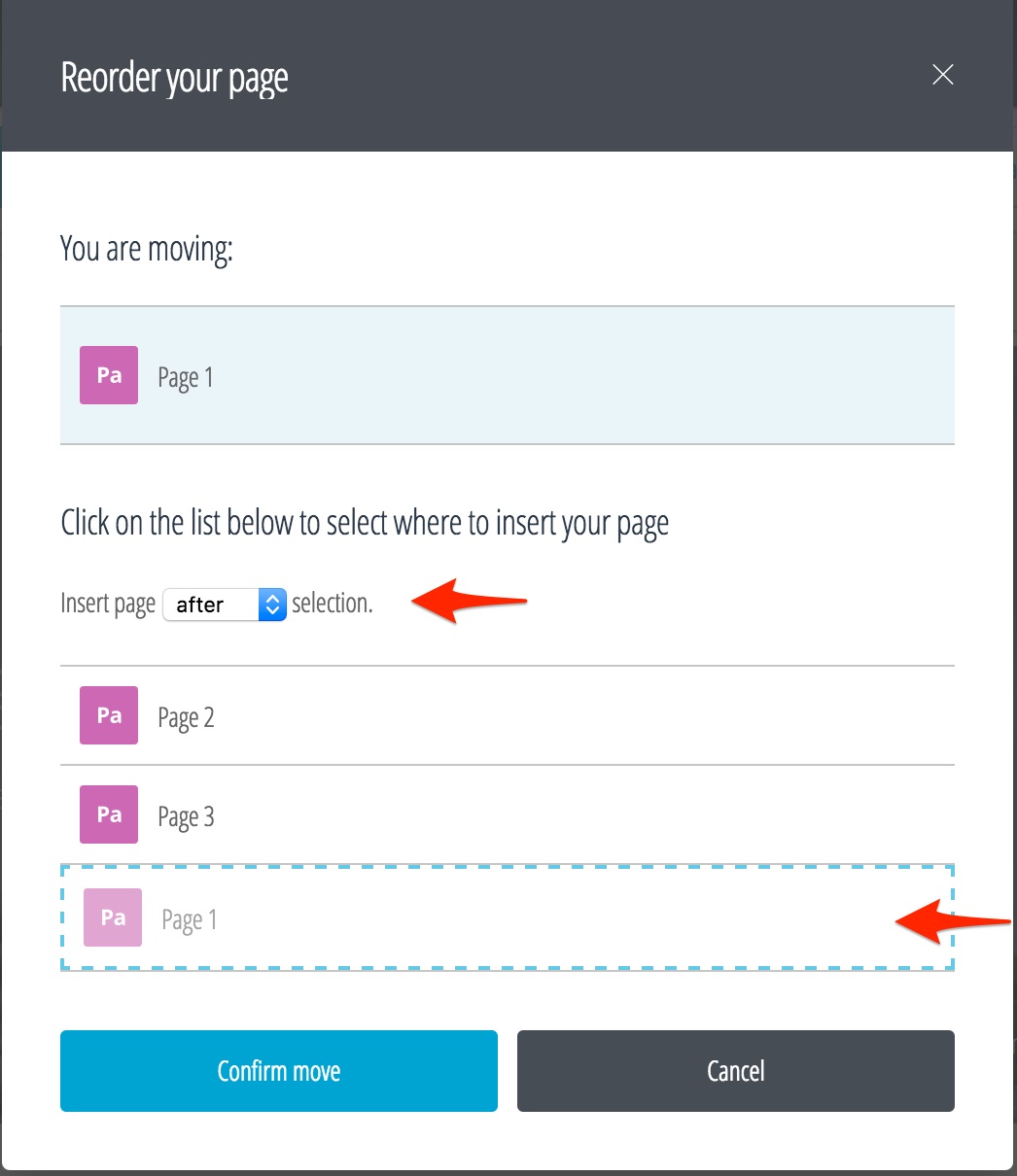This is an old revision of the document!

Reordering Pages in a Portfolio
Once you have created several different pages in your portfolio, you may decide to change the order in which they are arranged and viewed.
1. Make sure you are viewing the page you wish to reorder.
2. Click on “Properties” in the top right-hand corner. A panel will slide out from the right with two headings: “Block” and “Page”. Click on the “Page” heading.
3. Click on “Reorder current page”. A menu will pop up:
4. Click on a page (in this case, “Page 2” or “Page 3”) that you wish to reorder your current page beside. The page you will be moving will be highlighted at the top (in this case, “Page 1”).
5. You can reordered the desired page either “before” or “after” the newly selected page. For example, you wish to relocate “Page 1” beside “Page 3”. Clicking on “Page 3” will show you a representation of the new page order. If you choose “before”, this will place your current page (“Page 1”), ahead of “Page 3” in the portfolio page order. It will look something like this:
If you select “after”, this will place “Page 1” after “Page 3”:
6. Once you are satisfied with the new order, press “Confirm move” at the bottom of the menu. The portfolio page tabs at the top should now reflect the new order.