This is an old revision of the document!
Table of Contents
Quizzes
Vendor Documentation
There are two parts of a Quiz delivered through Avenue to Learn, the Quiz and the Question Library. Think of the Quiz as the collection of questions a student answers and gets assessed, whereas the Question Library is every single question you could possibly ask. While the quiz is useful for assessing many different types of questions, it does not tend to handle math questions with ease. It may be easier to use an external tool for math questions.
For information about the quality of multiple choice questions: Examination of the Quality of Multiple-Choice Items on Classroom Tests (DiBattista & Kurzawa, 2011)
Question Library
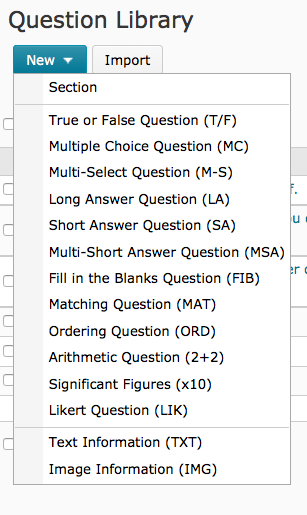 The Question Library serves as a warehouse for all the potential questions that you could ask a student using a Quiz, Survey or Self Assessment. Students do not have access to the Question Library; only people enrolled as Instructors, TA 1 and TA 3 are allowed access to the questions that make up a quiz. There are 12 question types that can be created or imported. Those question types include true or false, multiple choice, multi-select, long answer, short answer, multi-short answer, fill in the blanks, matching, ordering, arithmetic, significant figure and likert scale questions. The last option, for likert scale questions is only available to insert into a Survey, and cannot be used in Quizzes.
The Question Library serves as a warehouse for all the potential questions that you could ask a student using a Quiz, Survey or Self Assessment. Students do not have access to the Question Library; only people enrolled as Instructors, TA 1 and TA 3 are allowed access to the questions that make up a quiz. There are 12 question types that can be created or imported. Those question types include true or false, multiple choice, multi-select, long answer, short answer, multi-short answer, fill in the blanks, matching, ordering, arithmetic, significant figure and likert scale questions. The last option, for likert scale questions is only available to insert into a Survey, and cannot be used in Quizzes.
You will also notice that there is two additional options at the bottom of the list, text information and image information. This allows you to have a paragraph or image in your quiz, and then ask a series of questions about the reading or image. You are not limited to just using static images or text, you can upload a video up to 1 gig in size into the image information question type, which could prompt students to watch a scenario and answer a series of multiple choice questions about that scenario.
Each of the question types will be expanded upon in the question types section below.
For more information about importing quiz questions:
https://documentation.brightspace.com/EN/le/question_library/instructor/importing_questions_2.htm
Importing a Question Bank from a Publisher
Many textboook publishers, like Pearson or McGraw Hill, will be able to provide a question bank for a textbook that you've adopted. If you can get your publisher representative to provide that to you, great! Each publisher has a different process and policy for use of question banks. Many will try to steer you to their proprietary sites (such as Pearson's MyLabs or McGraw Hill's Connect) to do your quizzing in those platforms. While those platforms may be useful, they often do not provide any different experience for the student. It's good advice to not force students to jump through unnecessary hoops to do quizzes or other assessments. Anecdotally, faculty have had success with using the built-in Avenue to Learn quizzing tool.
Creating Questions Manually
Creating quiz questions: https://documentation.brightspace.com/EN/le/question_library/instructor/creating_questions.htm
Question Types
There are 12 question types that can be created or imported into the Question Library, 11 of which can be used in Quizzes. What follows is a description of, some information on and an example of each question.
True or False
The simplest question, with only two potential answers; true or false.
Example:
True
False
Teaching at Colorado State University's Composing True/False Questions
Multiple Choice
A question that has three or more potential answers.
Example:
A) Monterrey, Mexico
B) Burlington, Vermont
C) Hamilton, Ontario
D) Vancouver, British Columbia
Multi-Select
A question that has three or more potential answers, with more than one possible correct answer.
Example:
A) Monterrey, Mexico
B) Burlington, Ontario
C) Hamilton, Ontario
D) Vancouver, Washington
Long Answer
A question type best suited for answers that require more than a single sentence. Answers in the long answer question types can be spell checked. Answers to long answer question types have to be marked manually.
Example:
A:
Short Answer
A question type best suited for answers that are single sentence or phrase. Answers in the short answer question types can be spell checked. Answers to short answer question types can be marked by the computer based on precise matching or regular expression.
Example:
A:
Multi-Short Answer
A question type best suited for answers that are a series of single sentences or phrase. Answers in the short answer question types can be spell checked. Answers to short answer question types can be marked by the computer based on precise matching or regular expression.
Example:
A:
B:
C:
D:
Fill in the Blanks
A question that gives the user a phrase, with empty slots to fill in. Fill in the blank questions can have many blanks, which can be marked according to a key that the creator of the quiz provides. That key can assess exactly, or using fuzzy logic if the creator of the quiz is comfortable using regular expressions to assess the individual blank.
Example
Matching
A series of options listed in two columns, and items in column a is matched to column b. In this question type you can have more matching options in one column than the other.
Example
!. McMaster University 2. University of Toronto 3. Memorial University
A. Toronto B. Winnipeg C. Hamilton D. St. John's
Creating a Quiz
Creating your quiz: https://documentation.brightspace.com/EN/le/quizzes/instructor/creating_quizzes_intro.htm
https://documentation.brightspace.com/EN/le/question_library/instructor/managing_questions.htm
https://documentation.brightspace.com/EN/semester_start/-/instructor/preview_a_quiz.htm
https://documentation.brightspace.com/EN/le/quizzes/instructor/create_bonus_questions.htm
Creating a Random Section in a Quiz
Customize the Submission View for a Quiz
- On the Manage Quizzes page, from the context menu of the quiz you want to customize the submission view for, click Edit.
In the Submission Views tab, do one of the following:
- To edit the default view, click the Default View link. Make your changes and click Save.
- To create a new view, click Add Additional View. Customize your view and click Save.
Click Save and Close.
Vendor video:
Managing and Grading a Quiz
Vendor documentation:
https://documentation.brightspace.com/EN/instructors/quizzes_assignments_intro_instructor.htm
Grant Special Access to Users for a Quiz:
Associating a Quiz with a Grade Item
Editing a Quiz Question While a Quiz is Active
Manually Grading a Quiz
Avenue Specific
Effective Pedagogical Practices
David Di Battista’s Presentation on Multiple Choice Assessments: https://www.wlu.ca/documents/48602/HANDOUT_WLU_October_13,_2011.pdf
Please let us know if you have any pedagogical input for this tool.
For questions or concerns, Avenue support is available from Monday to Friday, 8:30 AM to 4:30 PM at (905) 525-9140 ext. 23757 or by completing the intake form located at http://avenue.mcmaster.ca/support/
