This is an old revision of the document!
Table of Contents
Online Rooms
Online Rooms is a tool that allows you to collaborate with your students in an online environment, through Blackboard Collaborate.
Vendor Documentation
How do I use Online Rooms?
- How to create a room: https://documentation.desire2learn.com/en/creating-blackboard-collaborate-room
- How to edit sessions: https://documentation.desire2learn.com/en/managing-existing-online-room-sessions
Avenue Specifics
Setting up an Online Room
You will find the Online Rooms tool under the Communications category in the navigation bar.
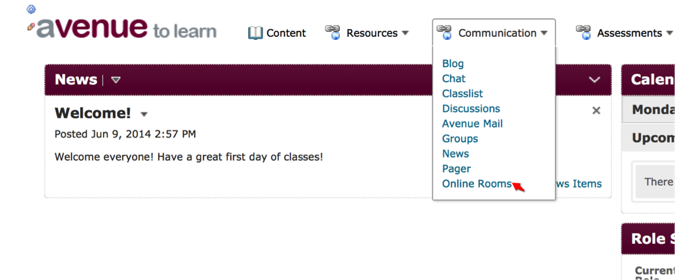
To create a new room, click on New Room.
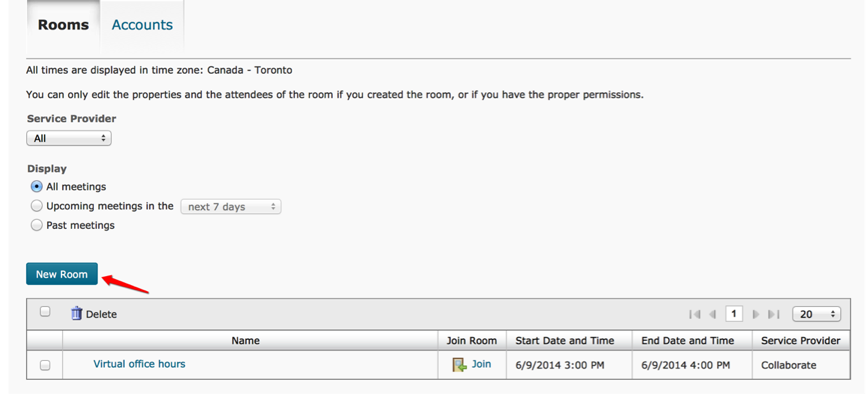
Under Room Visibility, if you want to make this session available to everyone in your class, you will need to select the Public option. If you would like the session to be restricted to a list of people, select the first option (Restricted Room).
Please note that when setting the availability of the session, once you create the session, you will not be able to change the start and end date and time. If you need to change those, you will need to recreate the room.
If you have selected the Restricted Room option, you will have the opportunity to add your guests in the list of attendees.
When you are done selecting your options, click on Save.
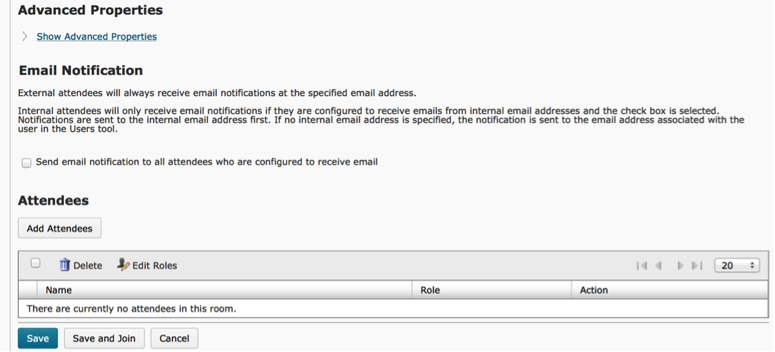
You can view, edit, delete and view archives (recordings) of any rooms you create.
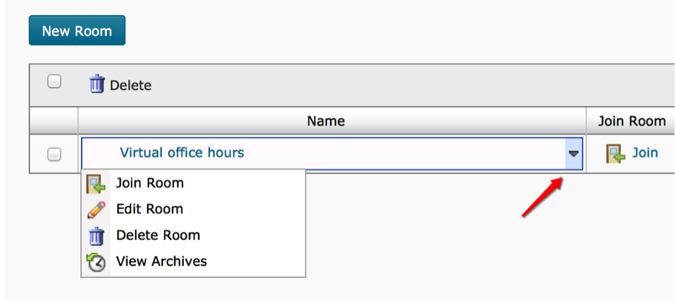
For information regarding running a session, please visit our website where you will find many resources regarding Blackboard Collaborate:
http://miietl.mcmaster.ca/site/educational-technology/web-conferencing/
General Information on Blackboard Collaborate: http://miietl.mcmaster.ca/site/web-conferencing/
Joining an Online Room **
To join an online room, go to Communications>Online Rooms.
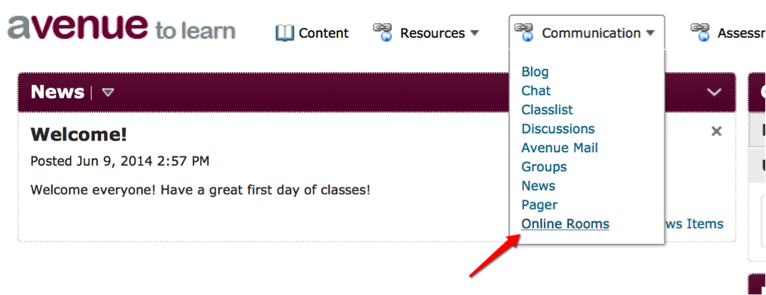
Once there, you can either click on the room to view the details of the room and then join, or you can select the arrow next to the room and click Join. You can also click on the Join button under the Join Room column.
For more information on using the tool, please visit our website:
Effective Pedagogical Practices
Please let us know if you have any pedagogical input for this tool.
For questions or concerns, Avenue support is available from Monday to Friday, 8:30 AM to 4:30 PM at (905) 525-9140 ext. 22911 or email support.avenue@cll.mcmaster.ca.
