This is an old revision of the document!
Table of Contents
Avenue Fundamentals
Welcome to the Fundamentals of Avenue to Learn workshop. This is a blended workshop - meaning that before you attend the in-person session, you will have viewed the resources on this page, tried some of these tasks in a course shell and then attended our face-to-face working session where you will put what you've learned into practice. We strongly encourage you to bring materials that you might use for your course to the session, that way you will be able to use that time for developing your actual course. If you do not have all your materials prepared, that's fine, bring what you can to the session. The outcomes for this course are:
- You will be able to login to Avenue to Learn.
- You will be able to add files to, or create, Content for students to access in an accessible format.
- You will be able to use the Classlist tool to see who is in your course and manage enrollments.
- You will be able to use the Avenue Mail function and know the differences between Avenue Mail and McMaster e-mail.
Basics
In order to get started with Avenue to Learn, you will need to complete the following steps:
1. Activate your MacID
If you do not already have your MacID activated, please do this before you login to Avenue. You can activate your MacID here: https://apps.mcmaster.ca/activation/readme.jsp If you do not have a MacID, please contact UTS at uts@mcmaster.ca or by phone at 905-525-9140 x24357. Typically new accounts come over from UTS to Avenue to Learn within 24-48 business hours. If you have access to your McMaster e-mail or other McMaster services that use your MacID to login, but not Avenue to Learn, contact us directly at: Avenue support (available from Monday to Friday, 8:30 AM to 4:30 PM) at (905) 525-9140 ext. 22911 or email: support.avenue@cll.mcmaster.ca.
2. Login.
Login to Avenue with your MacID and password at http://avenue.mcmaster.ca/.
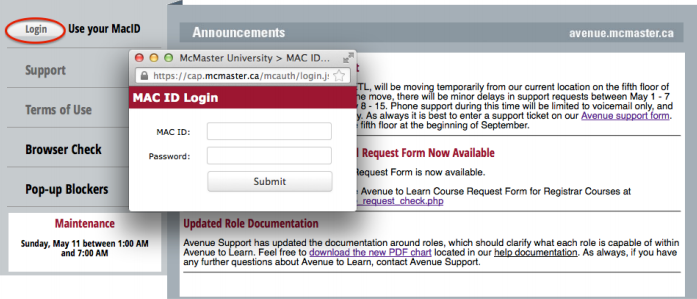
You should see a course in the My Courses widget.
INSERT PICTURE OF MY COURSES WIDGET HERE
3 (OPTIONAL). In the My Courses widget, you'll see that courses are organized by semester. To reduce screen clutter you can close previous semesters and focus on the current one. To hide the enrollments from a semester, click the chevron (the double arrows) on the right hand side of the panel. To reveal the enrollments for a semester, simply click again on the chevron.
Content
Watch this video for an overview of the Content tool:
3. Create a course module.
Avenue to Learn organizes all tools into an Organizer:Item pairing; in Content you will have a Module to organize the Items you want students to view. Items refers to the actual files that you want to share, whether those are Word documents, PowerPoint slides, PDFs, Excel spreadsheets or (almost) any file. The way you can organize your course is up to you - you could choose to organize your course by weeks, topics, subjects or whatever structure you think is appropriate. If you choose to organize your content by weeks, you would create a Week One module then a Week Two module and so on. Here's how to create a module: https://documentation.desire2learn.com/en/creating-modules-sub-modules-in-content. If you need to rearrange Modules in Content, you can simply drag and drop the module to the new location. Make sure to grab the module by the handle for your ease of use. Be aware that you can place Modules within Modules, so be careful when dragging and dropping Modules that you are dropping the Module where you want it to be located.
4. Adding a file from your computer to a Module in Content.
For more information on how to add Content to your course, visit: https://documentation.desire2learn.com/en/adding-uploading-course-files-as-new-content-topics.
If you are thinking about adding a video to your course, talk to your department about streaming servers to host your content. Alternately, use Vimeo, or YouTube to host your content externally and embed the video on a page in Content. Below is a video demonstrating how to embed a video in D2L, which we call Avenue to Learn. The process for embedding a video from YouTube and almost any other video streaming site is the same. Remember to respect copyright and accessiblity laws when you are using other's work as a part of your course. For more information about copyright at McMaster, please go to http://www.copyright.mcmaster.ca/ . For more information about accessibility please go to http://accessibility.mcmaster.ca/teaching-accessibly .
Avenue to Learn is currently configured to provide users with an email account that they can use to send and receive emails from other users in the system. Users cannot receive emails from external email accounts. Some departments on campus require all communication to be conducted through your @mcmaster.ca email account. In some cases, faculty have used Avenue Mail as a way of separating their teaching email from their academic or research email. Whether you use Avenue Mail or your McMaster email, you should make it explicit to students where you are checking your email, and a rough turnaround time for a response.
Using the Mail tool: https://documentation.desire2learn.com/en/Email
You do not have to use the Avenue Mail tool to send email within the system, you can also use the Classlist tool, which allows you to send an email internal to Avenue to the student.
If you choose to use Avenue Mail for communication with your students, some other helpful resources for your students to manage Avenue Mail are listed here:
http://avenue.mcmaster.ca/help/docs/reply-to.pdf http://avenue.mcmaster.ca/help/docs/setting_up_notifications.pdf
Classlist
The Classlist tool allows you to see your entire class roster, complete with MacID and student number.
Using the Classlist tool: https://documentation.desire2learn.com/en/Classlist
Task:
Using the Classlist tool, send an e-mail to a student in your course.
For questions or concerns, Avenue support is available from Monday to Friday, 8:30 AM to 4:30 PM at (905) 525-9140 ext. 22911 or email support.avenue@cll.mcmaster.ca.
