This is an old revision of the document!
Table of Contents
Avenue Fundamentals
Welcome to the Fundamentals of Avenue to Learn workshop. This is a blended workshop - meaning that before you attend the in-person session, you will have viewed the resources on this page, tried some of these tasks in a course shell and then attended our face-to-face working session where you will put what you've learned into practice. We strongly encourage you to bring materials that you might use for your course to the session, that way you will be able to use that time for developing your actual course. If you do not have all your materials prepared, that's fine, bring what you can to the session. The outcomes for this course are:
- You will be able to login to Avenue to Learn.
- You will be able to add files to, or create, Content for students to access in an accessible format.
- You will be able to use the Classlist tool to see who is in your course and manage enrollments.
- You will be able to use the Avenue Mail function and know the differences between Avenue Mail and McMaster e-mail.
Basics
In order to get started with Avenue to Learn, you will need to complete the following steps:
1. Activate your MacID
If you do not already have your MacID activated, please do this before you login to Avenue. You can activate your MacID here: https://apps.mcmaster.ca/activation/readme.jsp If you do not have a MacID, please contact UTS at uts@mcmaster.ca or by phone at 905-525-9140 x24357. Typically new accounts come over from UTS to Avenue to Learn within 24-48 business hours. If you have access to your McMaster e-mail or other McMaster services that use your MacID to login, but not Avenue to Learn, contact us directly at: Avenue support (available from Monday to Friday, 8:30 AM to 4:30 PM) at (905) 525-9140 ext. 22911 or email: support.avenue@cll.mcmaster.ca.
2. Login.
Login to Avenue with your MacID and password at http://avenue.mcmaster.ca/.
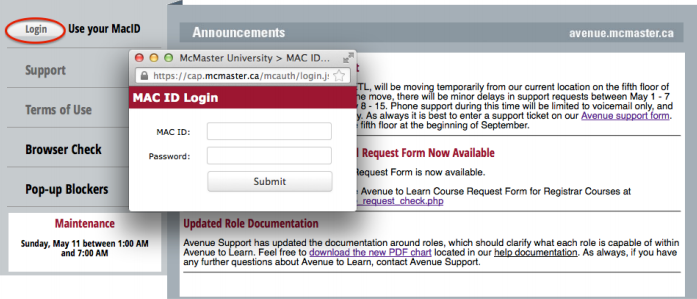
You should see a course in the My Courses widget.
INSERT PICTURE OF MY COURSES WIDGET HERE
3 (OPTIONAL). In the My Courses widget, you'll see that courses are organized by semester. To reduce screen clutter you can close previous semesters and focus on the current one. To hide the enrollments from a semester…
Content
3. Create a course module.
Avenue to Learn organizes all tools into an Organizer:Item pairing, so in Content you will have a Module to organize the items you want students to view. The way you organize your course is up to you - you could choose to organize your course by weeks, topics, subjects or whatever structure you think is appropriate. Here's how to create a module: https://documentation.desire2learn.com/en/creating-modules-sub-modules-in-content. If you need to rearrange Modules in Content, you can simply drag and drop to the new location. Be aware that you can place Modules within Modules, so be careful when dragging and dropping Modules.
Here's how to add content to your course: https://documentation.desire2learn.com/en/creating-new-topic-in-content.
Task:
Add a file from your computer, create an HTML file and add a website URL to a module called “Resources” in your course.
News
This tool is one of the most effective in communicating with your students as it is the first thing they see once they access your course. You can provide announcements, course updates and important information through the News tool.
How to create a news item: https://documentation.desire2learn.com/en/creating-news-item
Task:
Create a welcome message to your students and provide information about your first class in a news item.
For questions or concerns, Avenue support is available from Monday to Friday, 8:30 AM to 4:30 PM at (905) 525-9140 ext. 22911 or email support.avenue@cll.mcmaster.ca.
