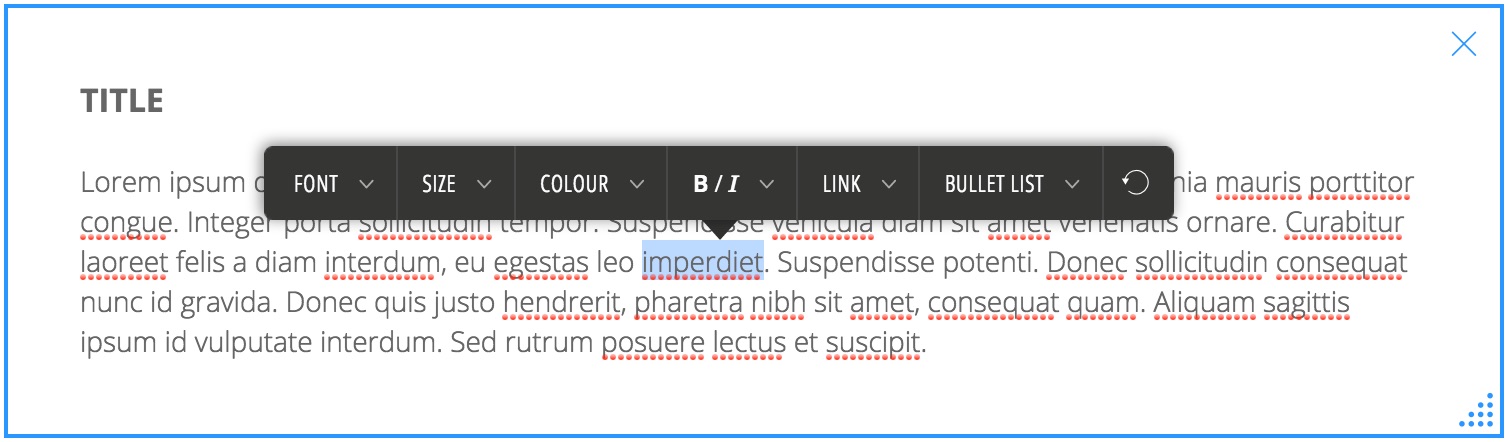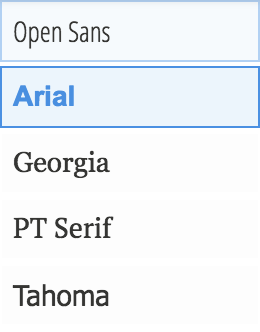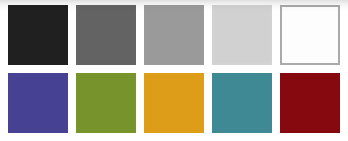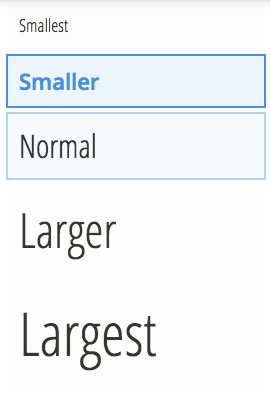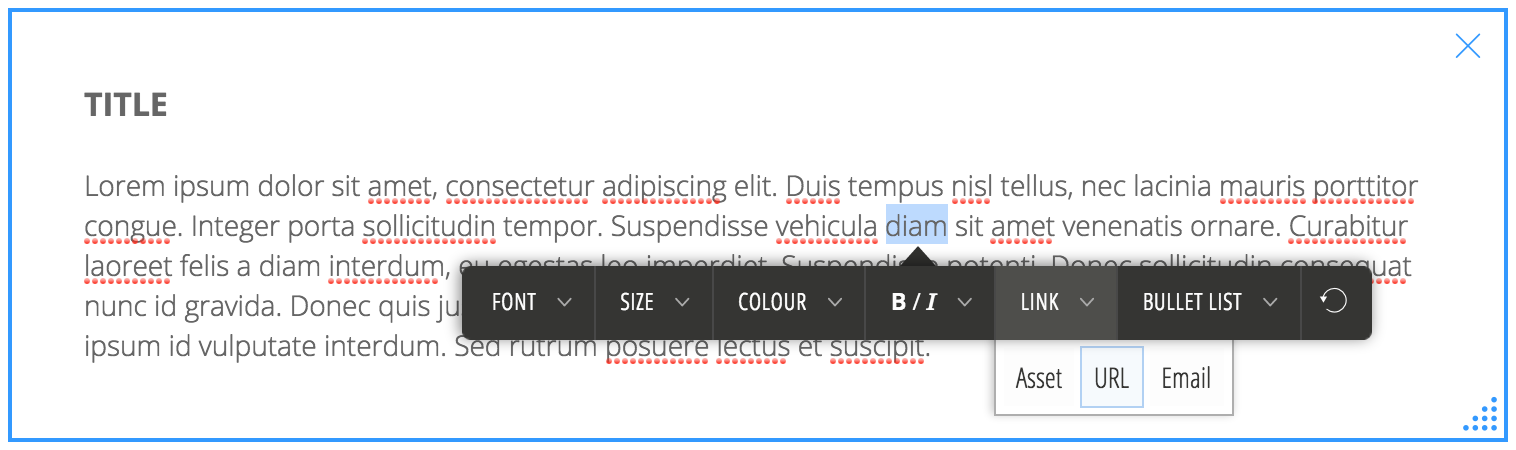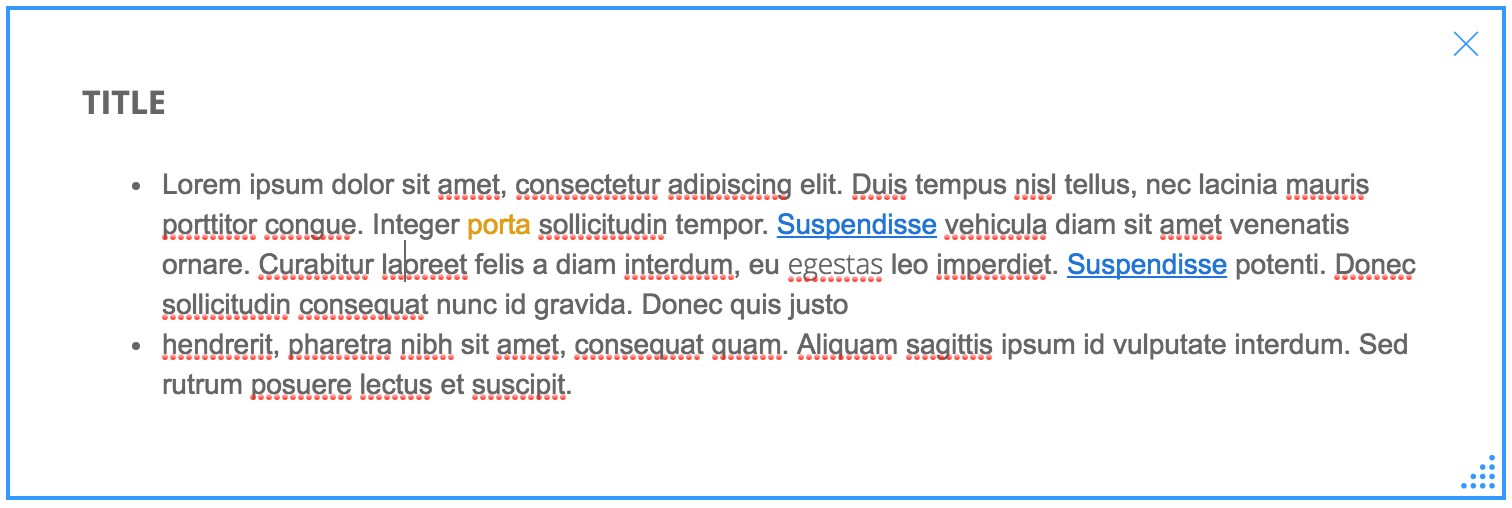This is an old revision of the document!
Table of Contents
Formatting Text
You can format the text in a text block to highlight or organize certain content. This includes making the text bold, italicized, changing its font, changing its color, adding links or creating bullet points.
To do so, double click the text to highlight it. A formatting bar will appear with formatting options for the selected text.
Click on any of the buttons to expand them for more options (ex. the different fonts, colours).
You can also undo any formatting and revert the text to its original appearance by pressing the ⟲ button.
Tip: You can create text blocks with no text (simply press spacebar when editing a block) to create blank space between the elements of the portfolio. This can be helpful in changing the location of your elements on the screen and adds variety.
Font
This will change the appearance of the text. There are five font choices to choose from: Open Sans (which is the default font), Arial, Georgia, PT Serif, and Tahoma. Each font choice shows a preview of the font.
Colour
This will change the colour of the text. There are 10 preset colour choices. Presently, font colour can’t be freely customized from a colour wheel.
Size
This will provide 6 preset choices for adjusting the size of your text. For example, titles will normally be a bigger size than the body text.
Link
This allows you to highlight a section of a text to link to either an asset or an external resource. Linking an “Asset” from the “Link” options will cause the asset to open in a new tab when the chosen text is pressed; the intractability of the text will be indicated by an underline and blue colour. Choosing “URL” allows you to paste in a URL to open a website when the linked word is pressed. Choosing “Email” will open your computer’s email client to send an email to the selected email.