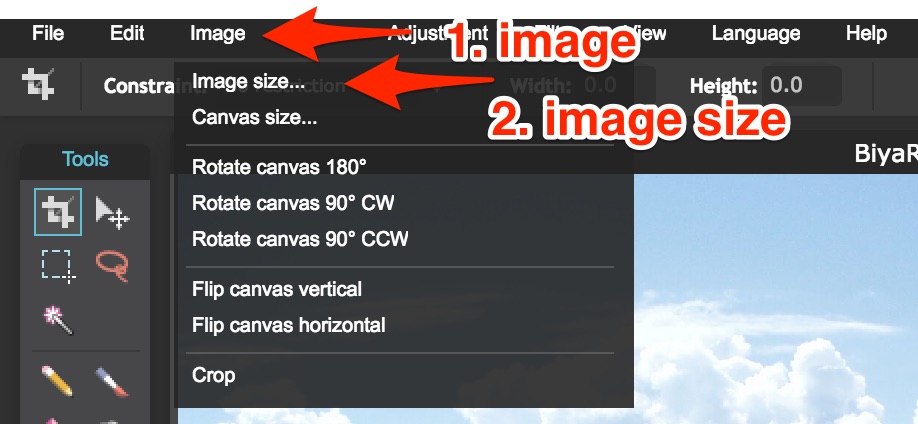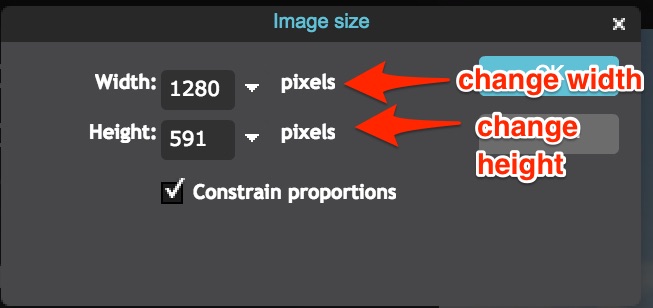This is an old revision of the document!
Table of Contents
Changing Image Size
When making your portfolio, you may find that you need to change the dimensions of an image to better fit in your portfolio. This process is also called resampling. To resample an image, you can use photo editing software, such as Pixlr (free) or Photoshop. The process is generally the same for both.
Using Pixlr
When starting a new Pixlr project, choose to open an image from your computer and find the desired image. It will open in a window within the editor. To change its size or dimensions, go to “Image” in the toolbar at the top of the screen. From the dropdown menu select “Image size”.
You can now change the dimensions of an image. If you're using an image as a banner in your portfolio, it is recommended that you set a width of 1280 pixels. To change the dimensions, simply click on the current width or height and write your desired value. Make sure that the option “Constrain proportions” is selected at the bottom of the menu; this will preserve the overall ratio of the width to height of the image and avoid any stretching or distortion when you change the size. Press “OK” to finish and change the size of the image.