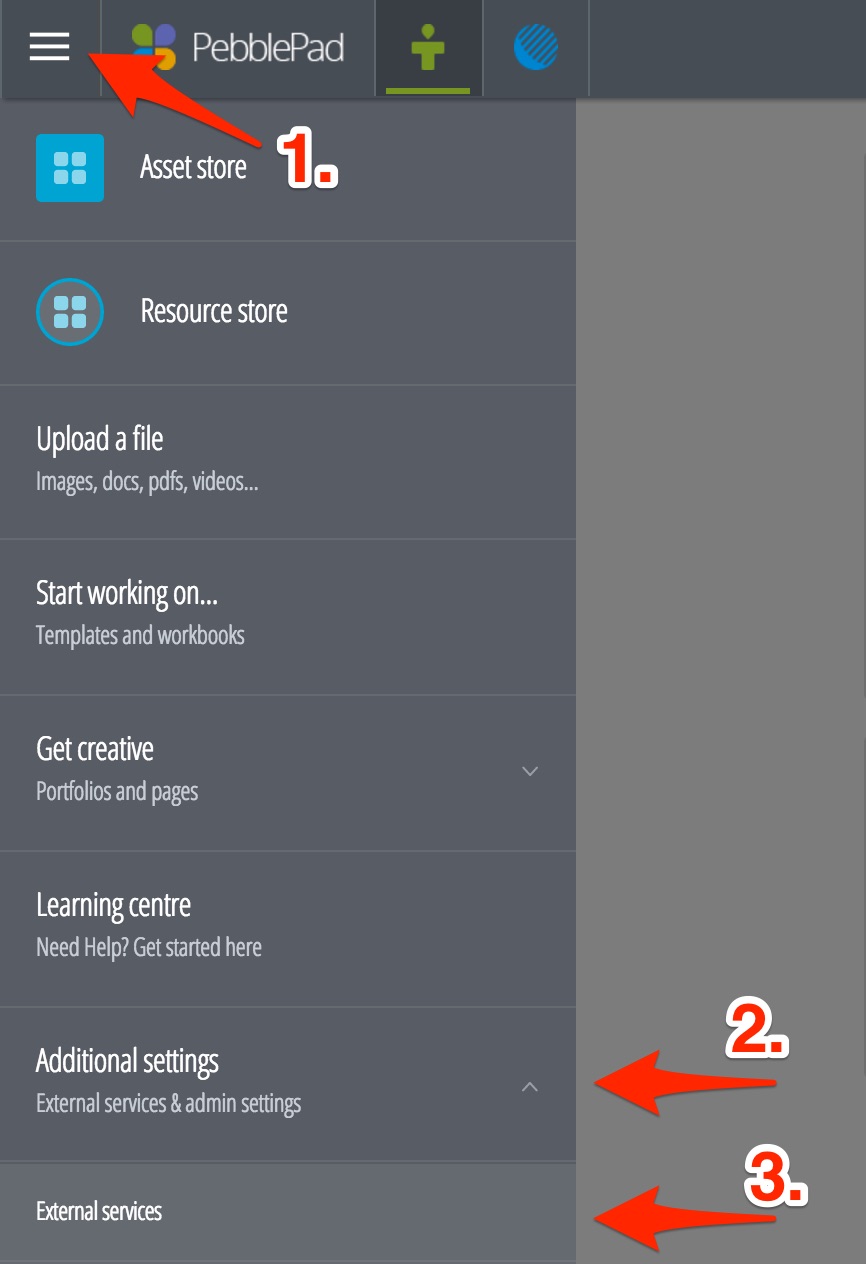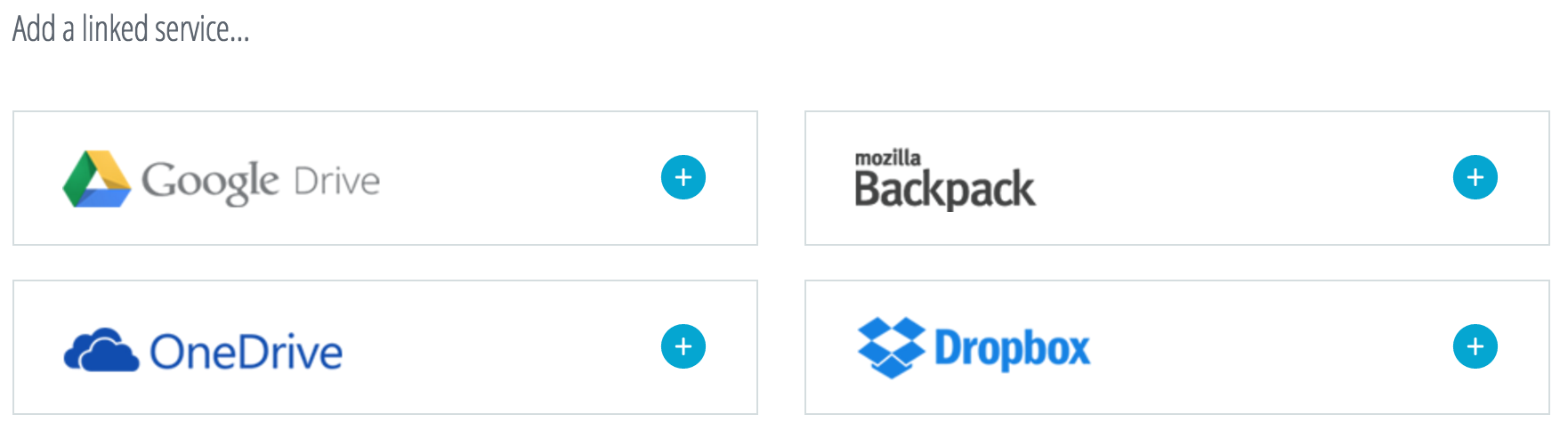This is an old revision of the document!

Connecting to Google Drive, Dropbox, Mozilla Backpack and Microsoft OneDrive
It's possible to access and use files from cloud storage services on PebblePad. This includes access to content from Google Drive, Dropbox, Mozilla Backpack, and Microsoft OneDrive.
1. Open the hamburger menu in the top left-hand corner (three horizontal bars). Scroll down to “Additional settings”, open it, and select “External services”.
2. This will open a new tab in the web browser (make sure pop-ups are enabled for PebblePad).
3. From there, you can select which service to connect to PebblePad. You have the option to give your service a name to make finding it easier. It's possible to connect multiple services to PebblePad at once.
Note: Connecting iCloud to PebblePad is currently not supported. However, it is still possible to manually upload files from iCloud to PebblePad. When uploading files to PebblePad from Finder on Mac devices, simply select files under the iCloud Drive tab.
4. When you next access your Asset Store, there will be a tab at the top with the name of the service you've connected, allowing you to access its files for use in PebblePad.
5. When you are working on a project (such as a portfolio), you can access the images and other files from the connected service. They will automatically appear in your most recent assets when choosing to upload an image or other types of files.