This is an old revision of the document!
Table of Contents
*Make anchors*
Classlist
Vendor Documentation
Avenue Specifics
Add Users To A Course
During Add/Drop Period, Avenue processes registration information once a day, with the information coming from the Registrar’s Office. This process can take as much as five business days for the changes to be reflected on Avenue. It is possible that a student might need to access the course sooner than the registration can be processed. When asked, it is up to the instructor of the course if they want to enrol students. If they do, they can do this through the Classlist tool on Avenue. To add a user to a course, enter the course and use the following steps:
Under the Communication drop down menu, go to Classlist :
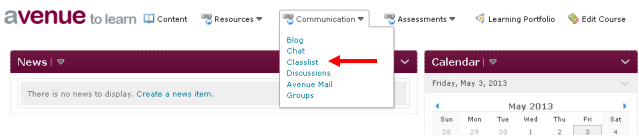
Go to the Add Participant drop down menu and click Add Existing Users:

Under Add Existing Participant, search for the user by MacID or first or last name by typing the ID or name in the search box (next to Search For) and click the search button (the magnifying glass icon). You can also search by student number (which is the Org Defined Id on Avenue).
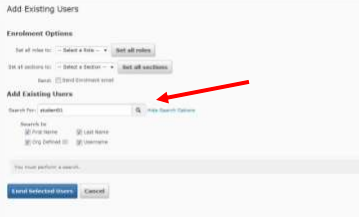
Set the role to either Student, any of the TA roles or Instructor. If you have access to other roles, be sure to use the other roles carefully and ensure that you are aware of what the role’s capability is. If you are unsure of what each role is capable of, please see the section “Default Access By Role”.
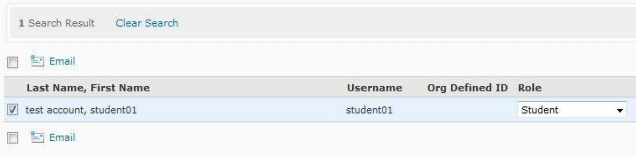
When you are ready to enrol the user, select the user you wish to add by clicking the box next to their name. Click the Enroll Selected User button at the bottom of the page to enroll the student.
The last screen is a confirmation of changes to the course enrolment. To finish the process, click Done.
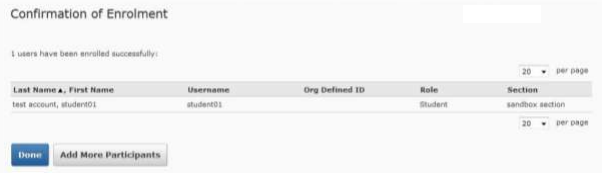
Changing a Role in a Course
After enrolments occur, you may need to change the enrolment for a member of the course. For instance the requester for the course may have set a co-teacher as a Course Developer, but really the faculty member should be enrolled as an Instructor. Or it is possible that your TA’s were enrolled as TA4, but need to be TA1. This document will show you how to change the role of a person who is already enrolled in a course. To change the role of a user in the course, enter the course and use the following steps:
Click on the Communication drop down menu and go to Classlist:
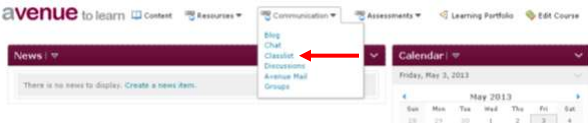
In the Classlist, select checkbox next to the person or people you wish to change enrolment.
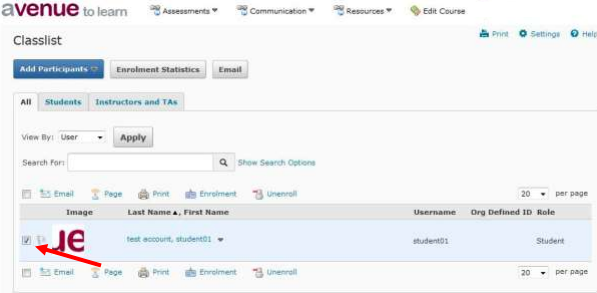
At the top of the Classlist are five icons. Click on Enrolment:
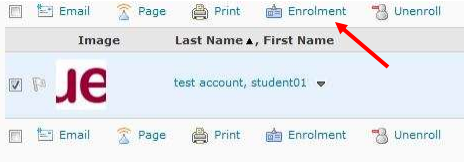
For each of the individuals selected, choose which role you wish them to be assigned:
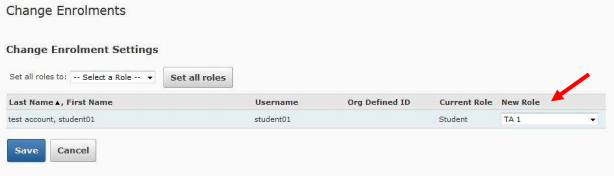
Click Save to make the changes and finish.
Avenue to Learn Role List:
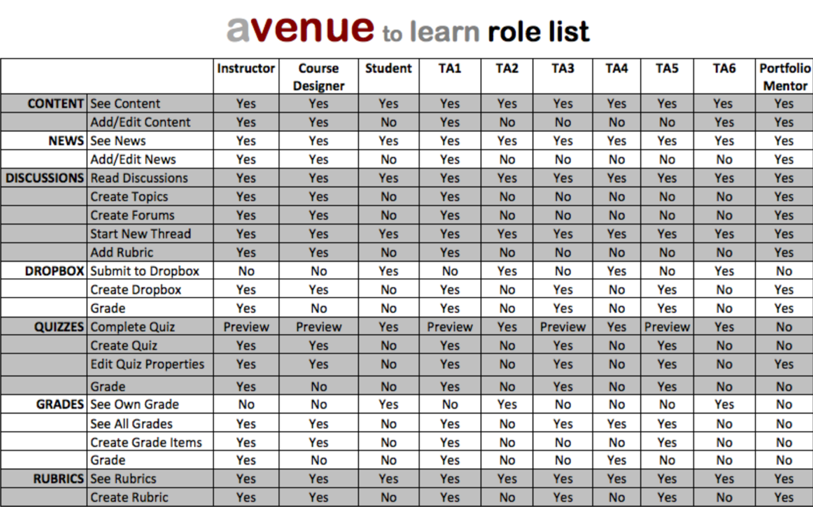
How do I remove a user from the classlist?
http://avenue.mcmaster.ca/help/docs/remove_user_from_class.pdf
Effective Pedagogical Practices
Please let us know if you have any pedagogical input for this tool.
For questions or concerns, Avenue support is available from Monday to Friday, 8:30 AM to 4:30 PM at (905) 525-9140 ext. 22911 or email support.avenue@cll.mcmaster.ca.
