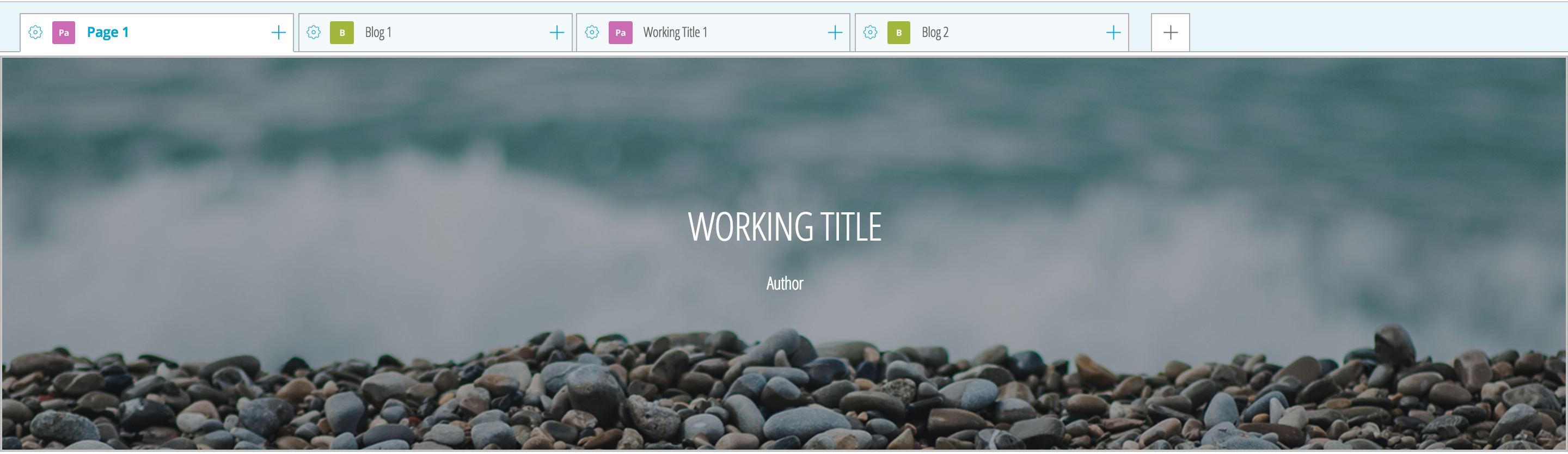This is an old revision of the document!

Changing the Banner of Your Portfolio
All your projects (and pages within projects) in PebblePad support banners. Banners are wide images with a large title and subtitle that can used to introduce each section of your portfolio. It’s possible to choose your own images to set as banner backgrounds.
To change a banner image:
1. Click on the banner and select “Replace image” in the bottom right-hand corner.
2. A panel will slide out from the right side. You can now select from several preset banners or choose your own. (You can press “Remove image” to have a banner with a blank background).
For the best image quality, it is strongly recommended that the images you upload for the banner are of HD quality, with a size of at least 1280×720 pixels (or those that are at least 500 pixels high).
Note: PebblePad locks into the very centre of the selected image, regardless of its size; the same applies for its own preset banners. The length of the image can be mainly preserved by using an image with a width of 1280 pixels. However, the top and bottom of the picture will be cut off regardless of the height. To change the size of your image using photo editing software (such as the free Pixlr), refer to the section on resizing images.