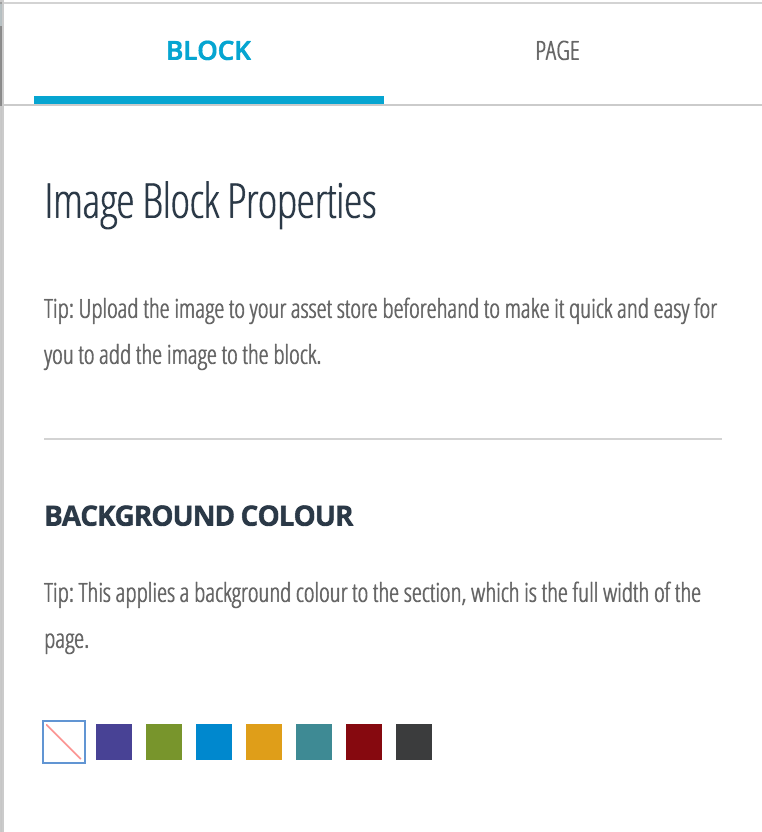This is an old revision of the document!

Changing the Background Colour of an Image Block
Once an image has been uploaded in an image block, you can change the background colour of the block behind the image or make it transparent.
1. To change the background colour, click on the “Properties” button in the top right-hand corner. A properties panel will slide out from the right side.
2. Select the image that you want to edit. This will display a number of Image Block Properties in the right menu.
3. You can select a background colour for the image block by clicking on the coloured squares under the “BACKGROUND COLOUR” section. This can establish more visual variety in your portfolio. You can also do this for all other types of blocks, such as text blocks or video blocks.
Note: From the same menu, you can change the width of the picture to make it take up more or less of the page. You can also scroll down to add a title or a caption to the image.