Table of Contents
***UPDATES: PLEASE USE THE FOLLOWING WEBSITE FOR THE LATEST INFORMATION ABOUT AVENUE TO LEARN:*** https://avenuehelp.mcmaster.ca
'View as' functionality
Using the 'View as' feature can change your role (virtually) from Instructor (or Course Developer) to another role, depending on your current role.
Vendor documentation
Nothing at this time.
Avenue Specific
How do I see things as a Student?
Using Role Switch can change your role from Instructor (or Course Developer) to another role, depending on your current role. Please see the chart below for role switching availability.
| Role | Student | TA1 | TA2 | TA3 | TA4 | TA5 | TA6 |
|---|---|---|---|---|---|---|---|
| Instructor | YES | YES | YES | YES | YES | YES | YES |
| TA 1 | YES | YES | YES | YES | YES | YES | YES |
| TA 3 | YES | NO | NO | NO | NO | NO | NO |
| TA 4 | NO | NO | NO | NO | NO | NO | NO |
| TA 5 | YES | NO | NO | NO | NO | NO | NO |
| TA 6 | YES | NO | NO | NO | NO | NO | NO |
| Course Developer | YES | NO | NO | NO | NO | NO | NO |
To view the course as another role follow these steps:
In the top right hand corner of the page, click your name. Then select View As… where the role you wish to switch into is listed. For Instructors, you can click Change to access other role's views.
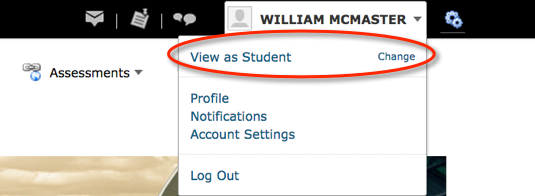
Once you have completed the role switch, you will notice that your name has changed to indicate you are viewing as another role.
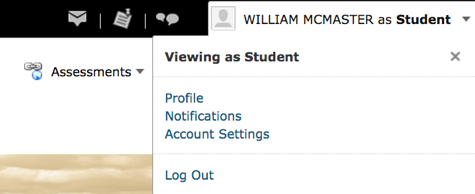
Remember, when you are finished, you will have to return to your original role. To do this, click on your name in the top right hand corner, and click on the X next to the role.
Effective Pedagogical Practices
Please let us know if you have any pedagogical input for this tool.
For questions or concerns, Avenue support is available from Monday to Friday, 8:30 AM to 4:30 PM at (905) 525-9140 ext. 23757 or by completing the intake form located at http://avenue.mcmaster.ca/support/
