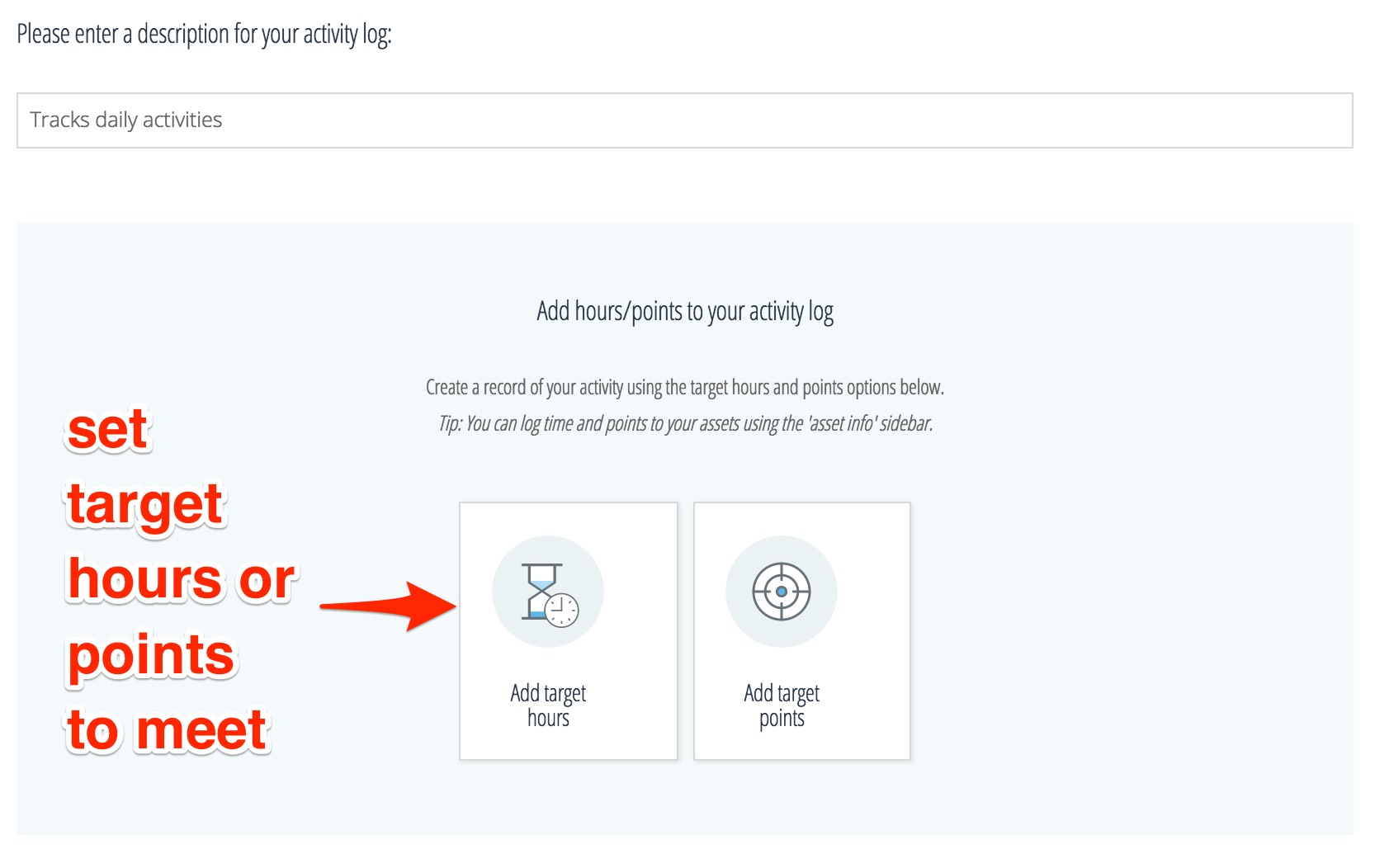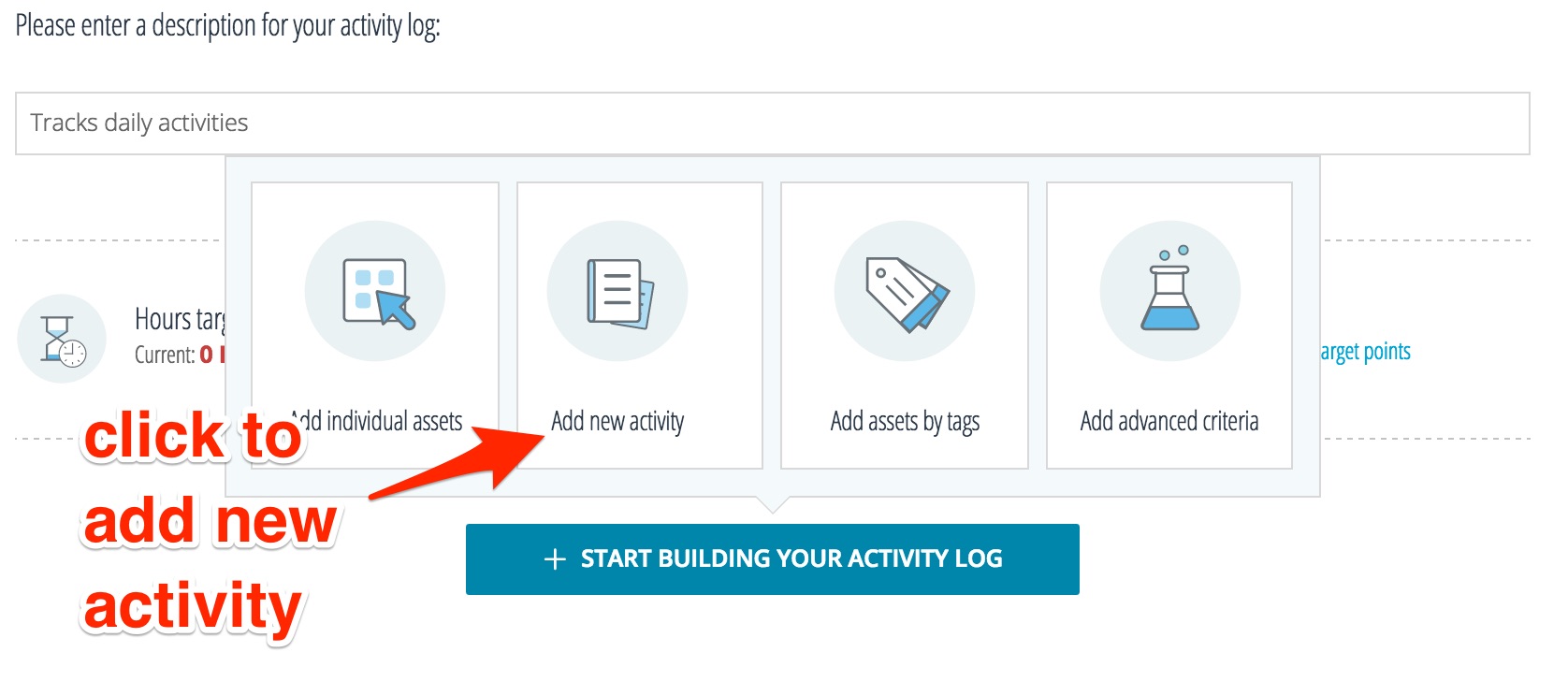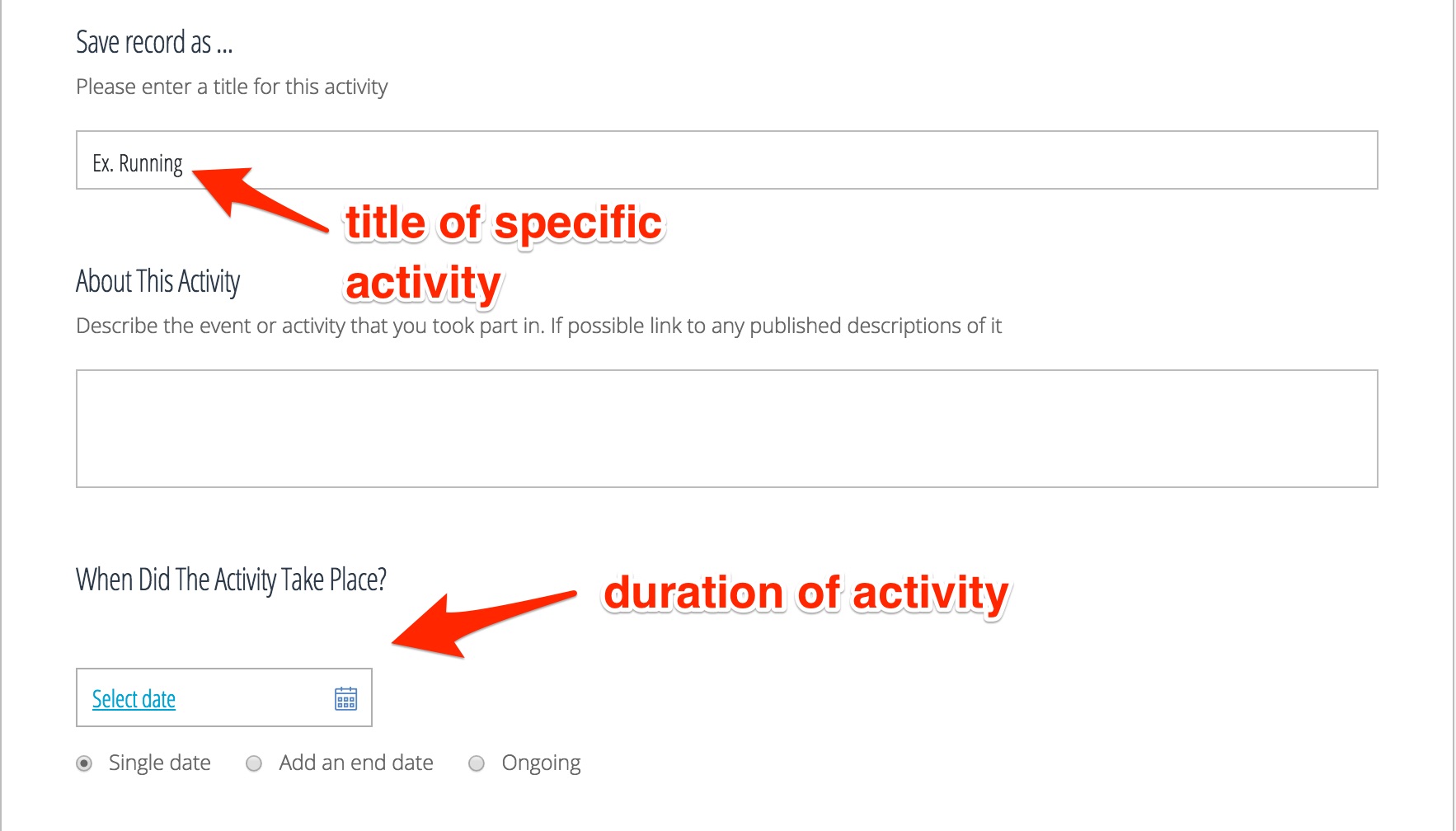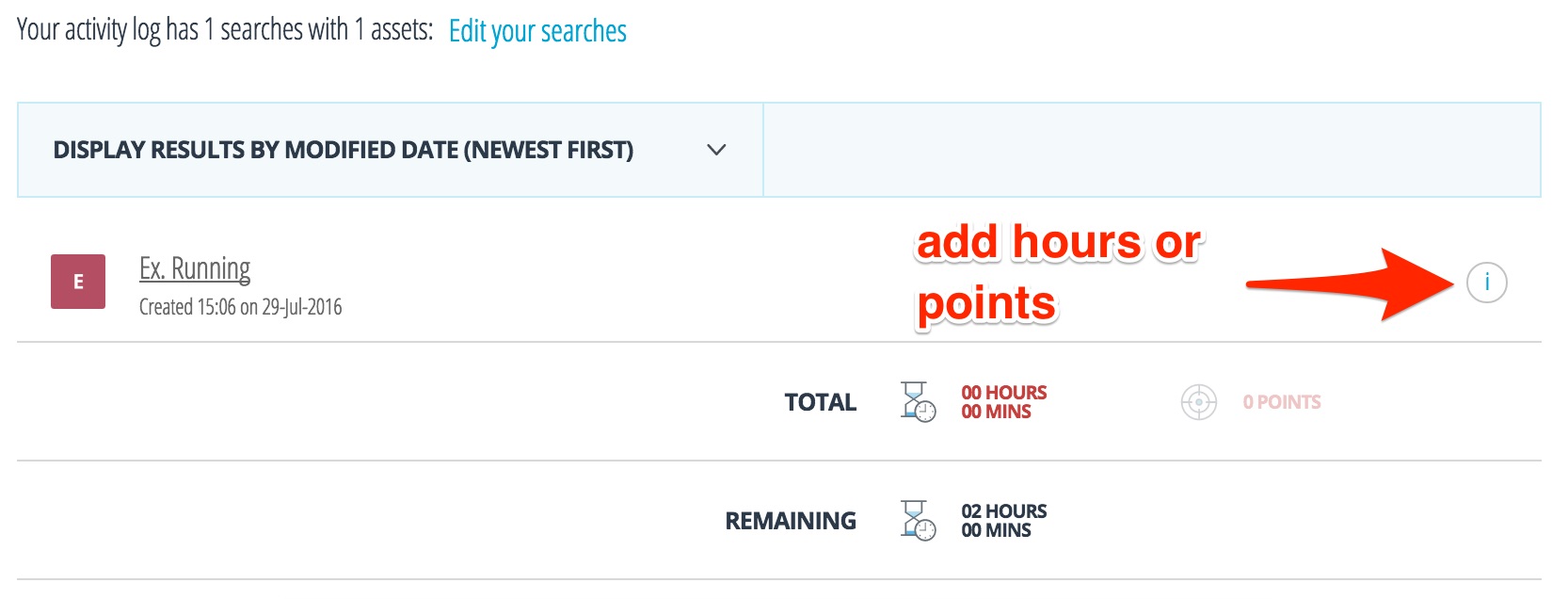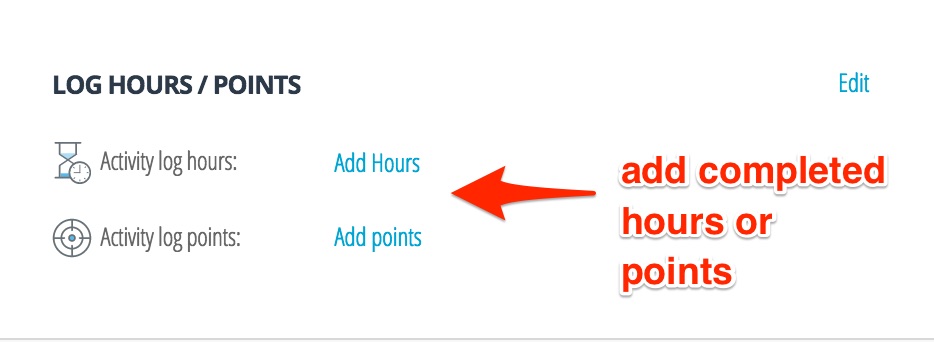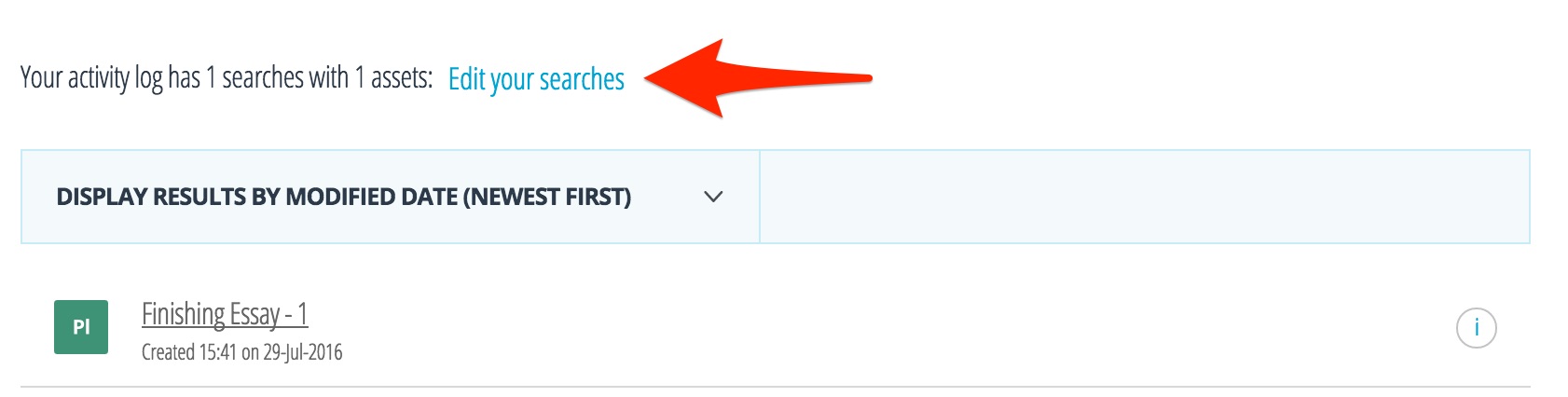Using Activity Logs
Activity Logs are resources for tracking progress in your activities. You can set target hours or points that you then reach by uploading assets and logging the hours or points for each asset.
You can also use Activity Logs to track physical activity. There are several ways to do this. The first method also details how to use Activity Logs for typical academic purposes, such as completing essays.
Using Activities
1. Create an Activity Log and assign it a title and description of what you will be tracking.
2. Add a target amount of hours or points that you wish to reach (or surpass) in your activity.
3. Once you have set target hours or points, click on the button Start Building Your Activity Log (or Add To Your Activity Log if you already have assets added).
4. Select “Add new activity”.
5. You will be brought to a new page detailing your specific activity. Here, you can assign a title to your activity (ex. running) as well as a more detailed description. You can also add reflections on this activity and select a date for when this activity took place (or mark it as ongoing).
6. Once you have saved it, return to the Activity Log. Click on the “i” button beside the activity you had created too add completed hours or points.
7. A side panel will appear from which you can add hours or points to the activity you have uploaded. If the activity is ongoing, you can continue to update the hours or points for the activity.
8. To remove any assets, click on the button “Edit your searches” above the added assets. Then click on “Edit” icon beside the criteria. You can then deselect the assets you wish to remove from your activity log.
Using Spreadsheets
Another method is to have an Excel spreadsheet tracking the amount of hours you’ve spent running. Each day you can update the spreadsheet and then upload it to PebblePad, assigning each new file the amount of hours you’ve exercised that day. Some fitness trackers (such as Fitbit ones) allow you to export your data into Excel or a Google spreadsheet.